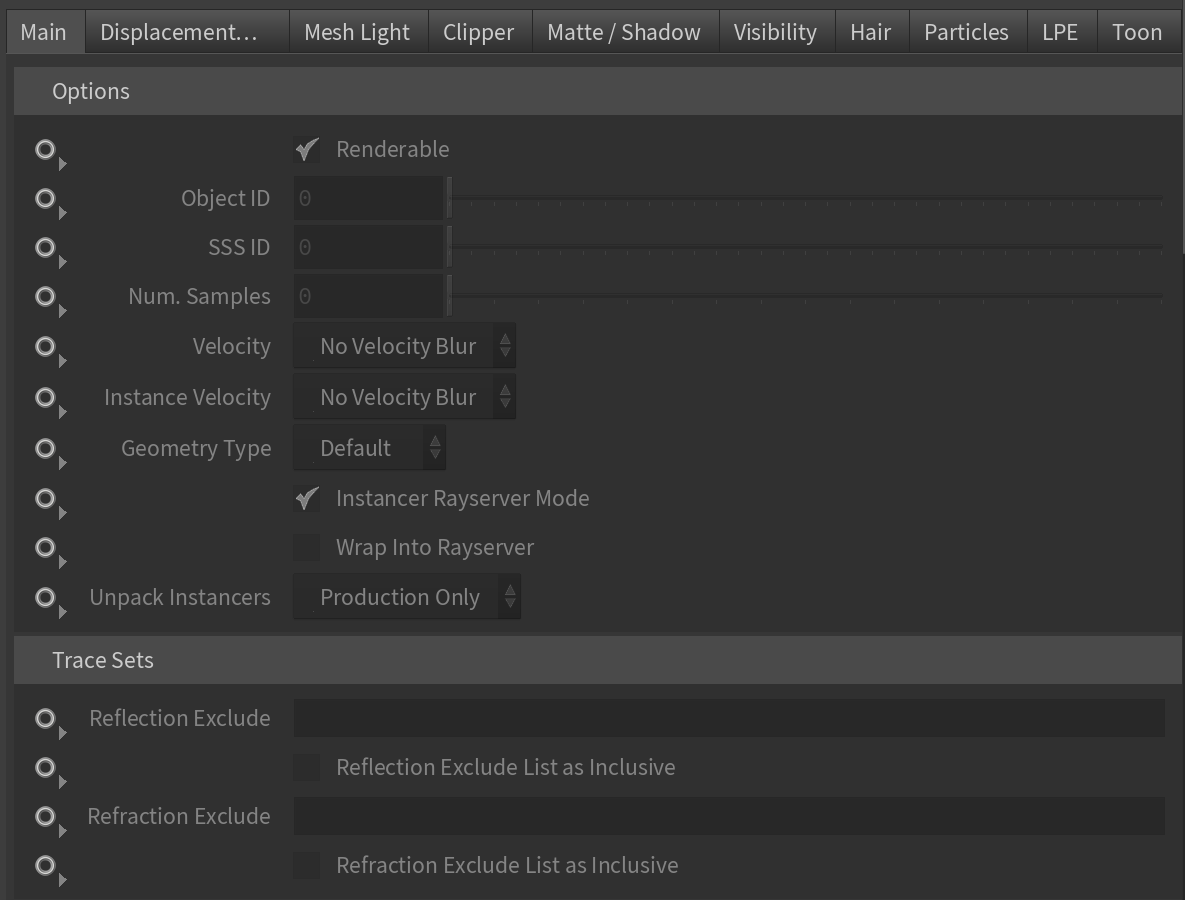This page provides information on V-Ray render geometry settings integrated in Solaris's Render Geometry Settings LOP node.
Overview
V-Ray render geometry settings are located in the V-Ray tab of the Render Geometry Settings LOP. The settings are equivalent to the standard V-Ray for Houdini Object Properties applied over Geometry nodes in 'regular' Houdini. The following plugins are used under the hood:
- GeomDisplacedMesh → for Displacement and Subdivision
- MtlWrapper → for Matte properties
- MtlRenderStats → for Visibility properties
- LightMesh → for Mesh Light settings
The render geometry settings are applied as primvars to the USD primitives. The naming of the exported primvars is the same as the parameter name, e.g.:
- V-Ray → Main → Renderable exports “primvars:vray:ObjProperties_renderable”.
- V-Ray → Mesh Light → Enabled exports “primvars:vray:LightMesh_enabled”
The render geometry settings can be applied both to live geometry, and to referenced/sub layered primitives, e.g.:
over "cube1"
{
bool primvars:vray:LightMesh_enabled = 1 (
interpolation = "constant"
)
}
Workflow
1. Either import or create a Geometry LOP node (e.g. “box”).
2. Add a Render Geometry Settings LOP.
3. Go to the V-Ray tab and enable any option.
4. Switch to the V-Ray Hydra delegate.
When working with Solaris, make sure to specify the correct Primitive path in the Render Geometry Settings LOP when attempting to apply those parameters.
Creating and Setting Attributes
The parameters that correspond to a USD attribute have a pop-up menu that controls how the LOP node authors the attribute:
Set or Create – Sets the attribute to a given value, regardless of whether the attribute previously existed or not.
Set if Exists – Sets an attribute to the given value only if it previously existed. Use this option to make sure the attribute is set on primitives of the correct type.
Add if Exists – Adds an existing value to the attribute.
Multiply if Exists – Multiplies the attribute value only if previously existed.
Block – Makes the attribute appear to not exist so it takes on its default value.
Do Nothing – Does not affect the attribute, i.e. does not create or change the attribute in any way.
V-Ray Tab
The V-Ray tab contains the following sub-tabs:
Main – This tab allows you to adjust the render settings per object basis.
Displacement and Subdivision – This tab contains settings for controlling displacement and subdivision on objects.
Mesh Light – This tab contains settings for controlling mesh lights.
Clipper – This tab contains settings for controlling clipper. Find more information about the clipper parameters at V-Ray Clipper.
Matte/Shadow – This tab contains settings for controlling matte/shadow. Fin information on how to create Matte objects in Solaris at Shadow Catcher.
Visibility – This tab contains settings for controlling the visibility of the object, e.g. how transparent it is to different rays or whether it casts shadows.
Hair – This tab contains settings for controlling hair properties of curves or points/particles.
Particles – This tab contains settings for controlling particles.
LPE – This tab contains settings for adding light path expressions tags. Find more information about what the light path expressions are at Introduction to Light Path Expressions. Find information about how to use LPEs at Advanced Light Path Expressions.
Toon – This tab contains settings for controlling toon effect overrides of specific geometry. Find more information about Toon Effect parameters at V-Ray Toon Effect. Find more information about how to use the effect in Solaris at How to Add V-Ray Toon Effect in Solaris.