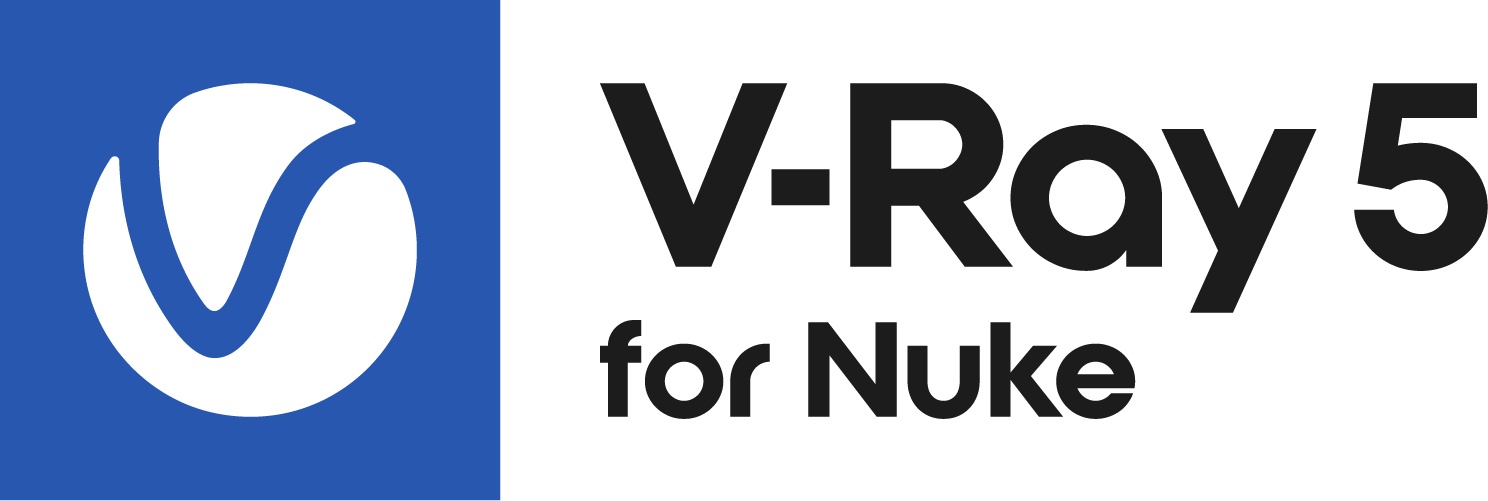This page provides an overview of the GI tab of the VRayRenderer node.
Overview
Global Illumination (or GI) is the illumination in a scene that comes from reflected (or bounced) light as opposed to coming directly from a light source. This enables more naturalistic and accurate lighting solutions.
The indirect illumination controls in V-Ray are divided into two types: primary diffuse bounces and secondary diffuse bounces.
- A primary diffuse bounce occurs when a shaded point is directly visible by the camera, or through specular reflective or refractive surfaces.
- A secondary bounce occurs when a shaded point is used in GI calculations.
More Information on how V-Ray calculates indirect Illumination can be found on the Indirect Illumination Reference page.
UI Path: ||Select VRayRenderer|| > Properties Panel > GI tab
Parameters
On – Enables/disables global illumination.
Reflective Caustics – Allows indirect light to be reflected from specular objects (mirrors, etc). Note that this is not the same as Caustics, which represent direct light going through specular surfaces. This option is disabled by default because reflective GI caustics usually contribute little to the final illumination, while often they produce undesired subtle noise.
Refractive Caustics – Allows indirect light to pass through transparent objects (glass, etc). Note that this is not the same as Caustics, which represent direct light going through transparent objects. You need refractive GI caustics to get skylight through windows, for example.
Primary Engine – Specifies the method to be used for the initial diffuse bounces.
Brute Force – Selects the brute force method (direct computation) for primary diffuse bounces. For more information on the Brute Force engine, please see the Brute Force Information page.
Light Cache – Selects the light cache method as the primary GI engine. For more information on the Light Cache engine, please see the Light Cache Information page.
Multiplier – Determines the degree to which primary diffuse bounces contribute to the final image's illumination. Note that the default value of 1.0 produces a physically accurate image. Other values are possible, but not physically accurate.
Secondary Engine – Specifies the method to be used for additional diffuse bounces.
Brute Force – Selects the brute force method (direct computation) for secondary diffuse bounces. For more information on the Brute Force engine, please see the Brute Force Information page.
Light Cache – Selects the light cache method as the secondary GI engine. For more information on the Light Cache engine, please see the Light Cache Information page.
Multiplier – Determines the effect of secondary diffuse bounces on the scene illumination. Values close to 1.0 might wash out the scene, while values around 0.0 might produce a dark image. Note that the default value of 1.0 produces physically accurate results. While other values are possible, they are not physically accurate.
Brute Force
The parameters in this rollout will only activate when using Brute Force as a Secondary Engine, due to the Primary bounce only accounting for the first bounce. For more information on how the Brute Force engine works, see the Brute Force Information page.
Depth – Controls the number of light bounces that will be computed for secondary bounces.
Light Cache
The following parameters are visible from the Light cache rollout when it is selected as a Primary engine or Secondary engine in the Global Illumination Tab of the VRayRenderer node. For more information on how the Light Cache engine works, see the Light Cache Information page.
Subdivs – Determines how many paths are traced from the camera. The actual number of paths is the square of this value. The default value of 1000 subdivs mean that 1,000,000 paths will be traced from the camera. For more information, see the Subdivs Parameter example below.
Sample Size – Controls the size of the individual light cache samples. For more information, see the Sample Size example below.
Retrace Threshold – Increase to improve the precision of global illumination in cases where the light cache will produce too large an error. This is especially obvious near corners where light leaks might be possible because of the light cache interpolation. For glossy reflections and refractions, V-Ray dynamically decides whether to use the light cache or not based on the surface glossiness and the distance from it so that the errors due to the light cache are minimized. Note that large values increase render time.
World Scale – Determines the units of the Sample size. When enabled, the sizes are fixed in world units everywhere, and this can affect the quality of the samples. For instance, samples that are close to the camera will be sampled more often and will appear smoother, while samples that are far away will be noisier. Enabling this option might work better for fly-through animations since it will force constant sample density everywhere.
Mode – Determines the rendering mode of the light cache:
Single frame – Computes a new light cache for each frame of an animation.
Fly-through – Computes a light cache for an entire fly-through animation, assuming that the camera position/orientation is the only thing that changes. The movement of the camera in the active time segment only is taken in consideration. Note that it may be better to enable the World Scale option for fly-through animations. The light cache for the entire animated sequence is computed only at the first rendered frame and is reused without changes for subsequent frames.
From file – The light cache is loaded from a file. The light cache file does not include the prefiltering of the light cache; prefiltering is performed after the light cache is loaded, so that you can adjust it without the need to recompute the light cache.
Note: Using Fly-through mode will work only when the scene is exported through the VRayTranslator node and rendered in V-Ray Standalone.
File – Specifies the location where the light cache will be saved for later reuse. When the Mode is set to From file the light cache will be loaded from this location.
Autosave – When enabled, the Light cache file will be automatically saved to the location set in the File parameter.
Example: Subdivs Parameter
The Subdivs parameter controls the number of rays that are shot into the scene and the noise quality of the light cache samples.
Here is a scene rendered with different settings for the Subdivs parameter. All other settings are the same.
As we add more samples, the noise is reduced, but the render times increase. When the Subdivs parameter is doubled, the light cache takes approximately four times longer to calculate.
Subdivs = 500
Subdivs = 1000
Subdivs = 2000
Example: Sample Size
The Sample size parameter controls the size of the individual light cache samples. Smaller values produce a more detailed lighting solution, but are noisier and take more RAM. Larger values produce less detail, but take less RAM and may be faster to calculate.
Here is a scene rendered with different values for the Sample size parameter. All other values are the same.
Note the light leak from the wall on the right in the last image. This happens because samples from the other side of the wall are quite large and end up being used on the side facing the camera. Also note the difference in the noise level between the samples.
Sample size = 0.01
Sample size = 0.02
Sample size = 0.0