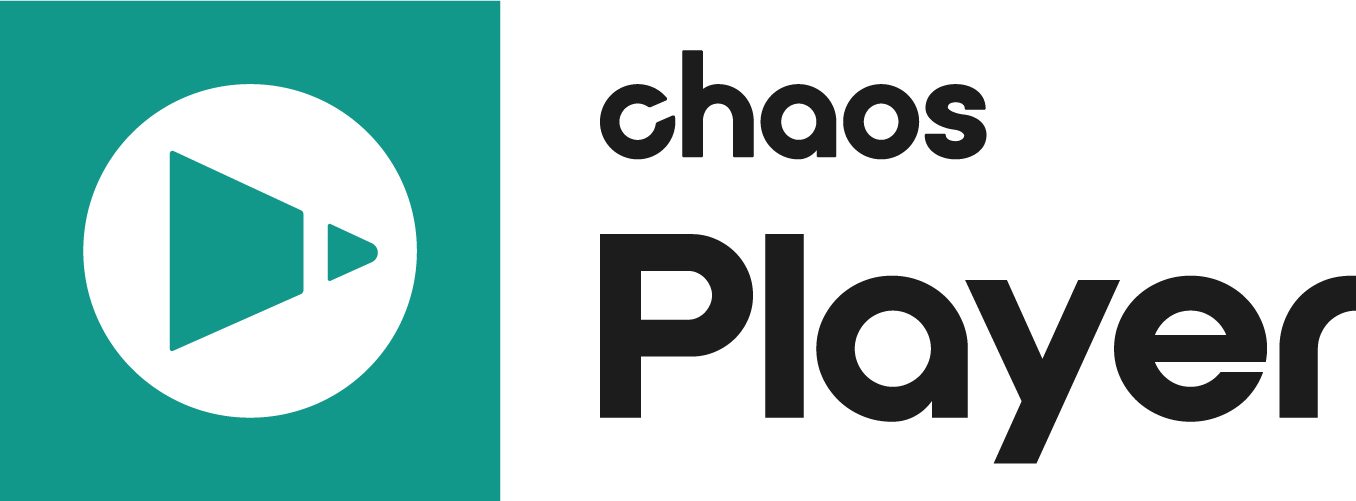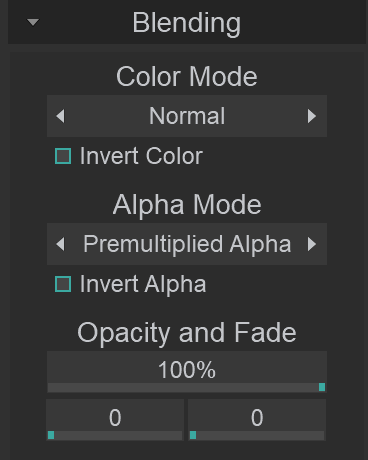Page History
This page provides information on the Blending Panel in the Property Panel.
Page Contents
| Table of Contents | ||
|---|---|---|
|
Overview
The Blending Panel is part of Pdplayer's Property Panel and allows The Blending Property Panel allows you to control the color and alpha blending , alpha and depth for the current layer. You can also assign channels from other layers to be used as an alpha channel in the current layer. , and set up an animated fade effect.
Properties
...
UI Path: ||Property Panel|| > Blending panel
| Section |
|---|
...
|
Properties
|
...
|
...
|
...
|
...
|
...
|
...
|
...
|
...
|
...
|
...
|
...
|
...
|
...
|
...
...
|
...
|
...
|
...
|
...
|
...
|
...
|
...
|
...
|
...
|
...
|
...
|
...
|
...
|
...
|
...
|
Alpha Source – Assigns any channel from any layer in the scene to act as alpha channel for the current channel.
Alpha Source Layer – Specifies a layer to act as a source. You can do that by cycling through the available layers with the right and left arrow or by right clicking on the layer chooser and picking a layer from the Alpha Source context menu.
Channel — Selects a channel from the Alpha Source Layer to be used as Alpha source. Again you can cycle through the different channels in the layer or right click on the channel chooser and select a channel from the Channel context menu.
Invert Source – When enabled, inverts the Alpha Source channel.
Stretch to Fit – When enabled, stretches the Alpha Source layer to fit the current layer.
...
|
Layer Channel – Choose with which channel from the current layer you’d like the source channel to blend. You can choose either by cycling through the options within the layer chooser with the left and right arrow or by right clicking on it and choosing a channel from the Channel context menu.
...
| Anchor | ||||
|---|---|---|---|---|
|
...
Example: Alpha Mode Comparisons
...
(Note that the accepted terminology in this case - Normal Alpha and Premultiplied Alpha - is a bit confusing as it is the image color being premultiplied, not the image alpha.)
Premultiplied Mask – In a standard dynamic range image, the values of the color channels are between 0.0 and 1.0 (inclusive). This means that a premultiplied image would never have a color value bigger than the corresponding alpha value (because the maximum color value of 1.0, multiplied by an alpha value A, yields A).
Not all images conform to this rule, though. It is not uncommon to come across a premultiplied image in which some pixels have a color value bigger than the alpha value.
This may be intentional and can represent high dynamic range (color values higher than 1.0) or an additive glow (non-zero color values in areas where the alpha is zero).
Sometimes the image data is not intended to contain such color values. Using Premultiplied Alpha with such images can lead to compositing artifacts. In these cases, one can use the Premultiplied Mask mode, which is the same as Premultiplied Alpha, except that it clamps the color value to the alpha value, effectively constraining the colors into the safe 0.0 - 1.0 range.
The next two pictures illustrate the difference between Premultiplied Alpha and Premultiplied Mask.
...