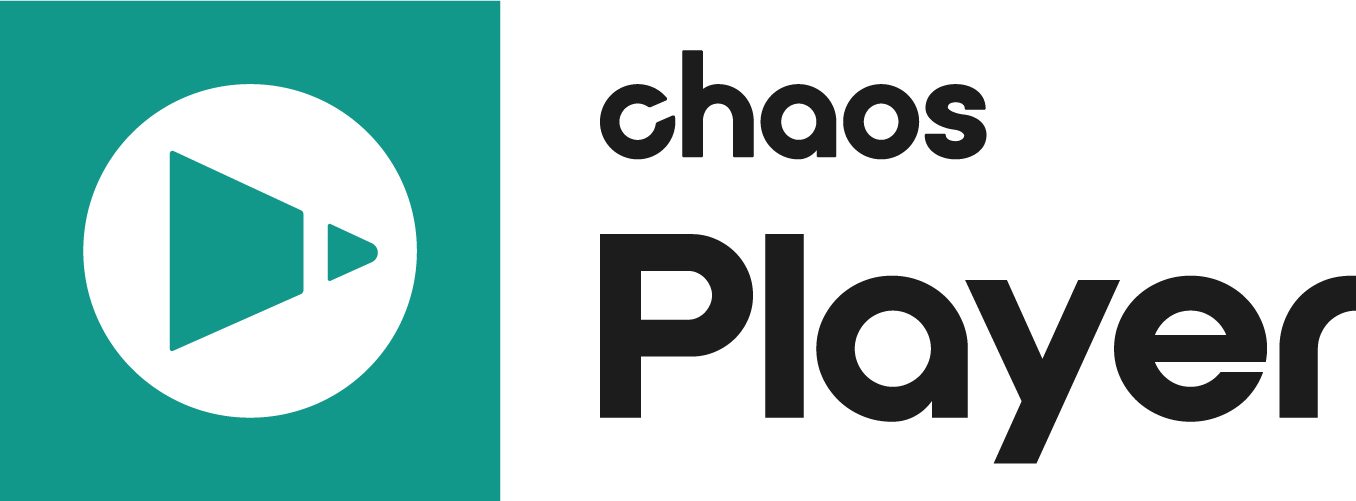Page History
This page provides information on the Text Panel in the Property PanelThe Text Property Panel allows you to adjust the text mark-up annotations.
Page Contents
...
Properties
...
Overview
The Text Panel is part of Pdplayer's Property Panel. It is active when you have selected a Text Layer and it allows you to control its settings.
...
| Section | |||||
|---|---|---|---|---|---|
|
...
|
Properties
|
...
|
...
|
...
|
...
|
...
|
...
|
Embedded Fields
...
The text in text layers may contain embedded fields of the form {object:property}. Such fields are replaced with their values before the text is displayed.
For example, {timeline:frame} is replaced with the current frame, and {4:timecode} is replaced with the embedded timecode of layer 4.
This is useful for burn-ins when creating previews and dailies.
For more information about the syntax check the Text fields reference.
Chaos Player set with frame number in the text field.