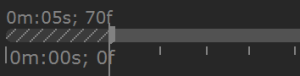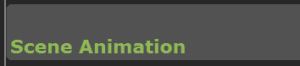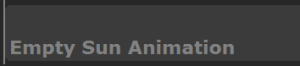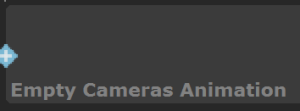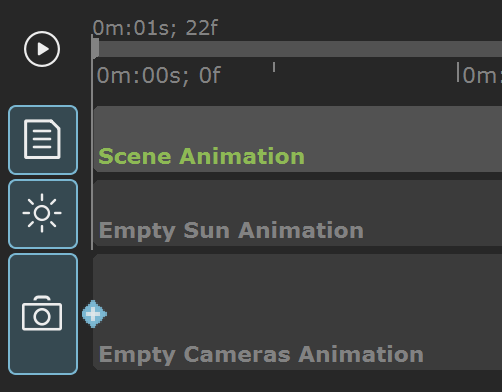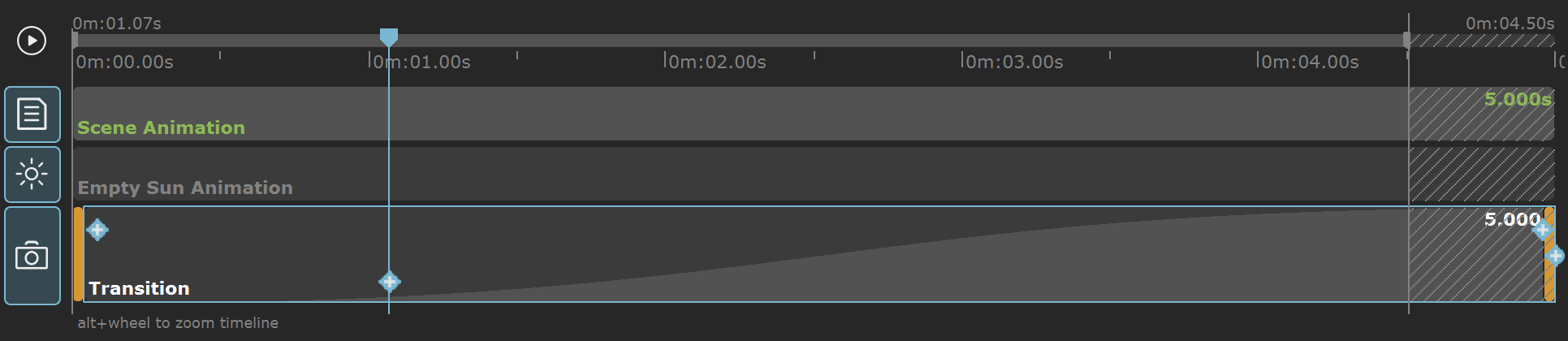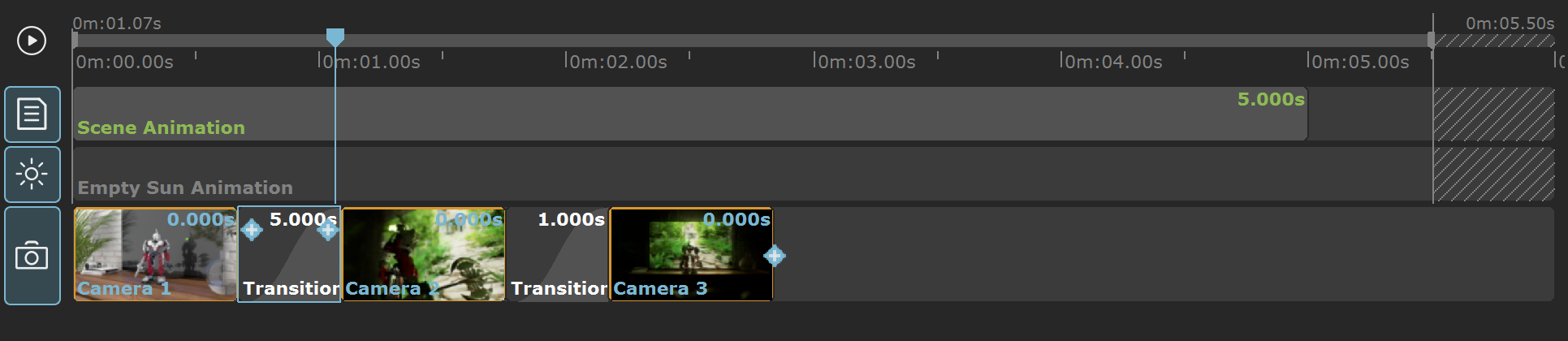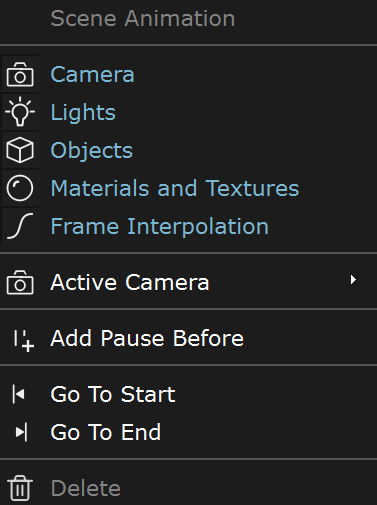Page History
Floatingpagetoc
| CSS Stylesheet |
|---|
.wiki-content .confluence-embedded-file-wrapper.confluence-embedded-manual-size {
vertical-align: text-bottom;
} |
This page provides information about Chaos Vantage's Animation Editor.
Overview
| Section | ||||||||||||||||||||
|---|---|---|---|---|---|---|---|---|---|---|---|---|---|---|---|---|---|---|---|---|
|
UI
The Animation editor can be accessed by clicking on the Animation Editor button() in the bottom toolbar
| Section | |||||||||||||||
|---|---|---|---|---|---|---|---|---|---|---|---|---|---|---|---|
|
| Button | Description | ||||||||||
|---|---|---|---|---|---|---|---|---|---|---|---|
Expands the Animation Editor. | |||||||||||
| Sets the playback speed. | |||||||||||
Plays the animation. (Shortcut: Space ) | |||||||||||
| When enabled loops the animation. | |||||||||||
| Sets start of animation sequence | |||||||||||
| Sets end of animation sequence | |||||||||||
| Updates image sequences for the current frame of the timeline. | |||||||||||
Opens Render setup dialog.
| |||||||||||
| Quick saves high quality snapshot in the project folder from where the .vrscene file has been imported. |
| UI Text Box | ||
|---|---|---|
| ||
You can crop your animation sequence using the Set Start and Set End markers |
Animation Editor Parameters
Left Side Parameters
| Section | |||||||||||||||
|---|---|---|---|---|---|---|---|---|---|---|---|---|---|---|---|
|
Right Side Parameters
| Section | |||||||||||||||
|---|---|---|---|---|---|---|---|---|---|---|---|---|---|---|---|
|
Timeline
| Section | ||||||||||||||||||||||||||||||||||||||||||||||
|---|---|---|---|---|---|---|---|---|---|---|---|---|---|---|---|---|---|---|---|---|---|---|---|---|---|---|---|---|---|---|---|---|---|---|---|---|---|---|---|---|---|---|---|---|---|---|
|
Animation Editor Modes
Time Mode
Time mode of the animation editor enables the following workflow:
| Fancy Bullets | ||
|---|---|---|
| ||
|
Shot Mode
Shot mode of the animation editor enables the following workflow:
| Fancy Bullets | ||
|---|---|---|
| ||
|
Context Menus
Additional parameters of the clips can be accessed by right-clicking on an item to display a context menu. In the camera animation track, you can have the following items with context menu options:
Right-click on camera clip:
| Section | |||||||||||||||
|---|---|---|---|---|---|---|---|---|---|---|---|---|---|---|---|
|
Right-click on Scene animation:
| Section | |||||||||||||||
|---|---|---|---|---|---|---|---|---|---|---|---|---|---|---|---|
|
Right-click on transition item:
| Section | |||||||||||||||
|---|---|---|---|---|---|---|---|---|---|---|---|---|---|---|---|
|
Right-click on pause item:
| Section | |||||||||||||||
|---|---|---|---|---|---|---|---|---|---|---|---|---|---|---|---|
|