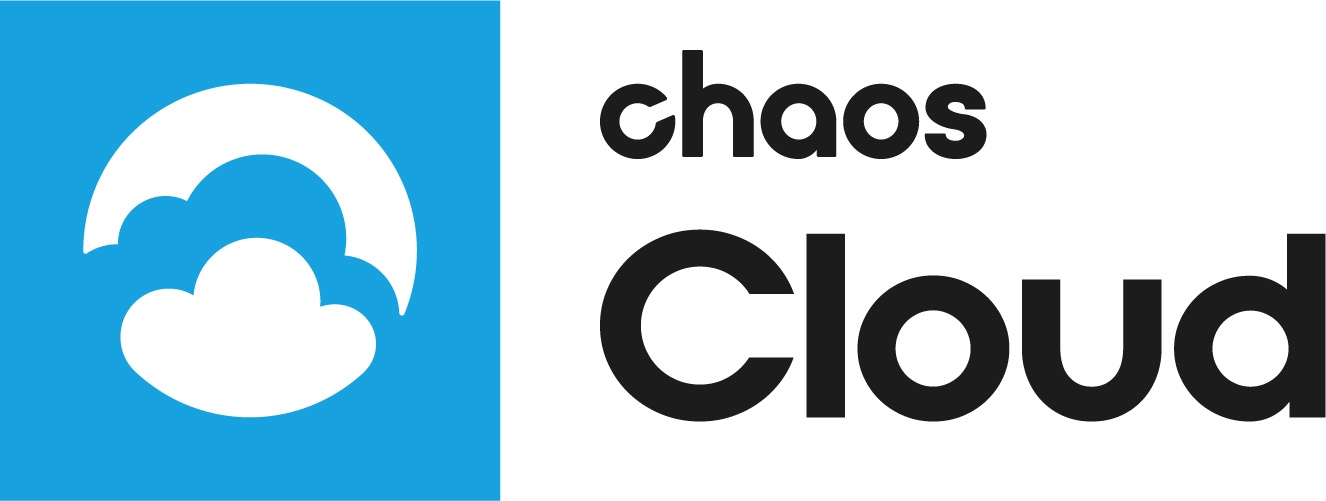This page provides information about the supported features by Chaos Cloud Rendering.
Overview
Chaos Cloud Rendering supports and renders scenes using both the V-Ray CPU and the V-Ray GPU engines. Chaos Cloud Rendering supports V-Ray GPU rendering running on CUDA and RTX enabled devices.
Please note that there are several important limitations using the V-Ray GPU engine:
Version V-Ray 5 and onwards: all submitted V-Ray GPU jobs are rendered with Progressive mode! It is recommended to use Progressive mode when submitting jobs to Chaos Cloud Rendering, as it runs faster than the Bucket mode.
For V-Ray Next and prior versions: V-Ray GPU runs only in Bucket mode! Any V-Ray GPU Progressive scene will be forced to render with the default Bucket mode sampling settings if no prior Bucket adjustments are done to the scene. If any Bucket adjustments are done in the scene, regardless of whether Progressive is chosen afterwards, Chaos Cloud Rendering will use those Bucket settings. We recommend using the Bucket image sampler when submitting a scene for rendering in GPU mode in order to keep greater control over the render settings and quality.
Chaos Cloud Rendering supports only versions V-Ray Next Update 1 (4.10.x) and above for V-Ray GPU, i.e. any V-Ray GPU scene created with a previous version will be rendered with V-Ray Next Update 1 (4.10.x).
V-Ray GPU jobs are rendered with GPU devices, but submitted scenes should not exceed 16 GB of GPU memory. Else, the jobs fail. In such cases you can use the CUDA CPU Override option and re-render the job using only CPU.
Render region option in V-Ray for Maya is supported in the cloud. You can set the region in your host platform, and then export the scene to Chaos Cloud Rendering.
Currently, the Render region option from V-Ray for 3ds Max is not supported in Chaos Cloud Rendering.
Rendering in Chaos Cloud is handled by V-Ray Standalone. Keep that in mind in case you are using any third-party plugins unsupported by V-Ray Standalone.
Scenes containing Phoenix FD simulations are rendered in the Cloud. However, running simulations in Chaos Cloud Rendering is not supported yet.
Chaos Scans materials are supported in Chaos Cloud Rendering.
Chaos Cosmos assets are supported in Chaos Cloud Rendering.
For detailed information on the supported features by V-Ray in Chaos Cloud Rendering, please visit the corresponding page:
- V-Ray for Cinema 4D
- V-Ray for 3ds Max Supported Features
- V-Ray for Maya Supported Features
- V-Ray for SketchUp Supported Features
- V-Ray for Rhino Supported Features
- V-Ray for Houdini Supported Features
- V-Ray for Blender Supported Features
- V-Ray Next for Modo (discontinued)
Overrides
Some custom V-Ray settings are overridden in the Chaos Cloud Rendering environment to ensure best optimization of the resources. Below is a full list of those settings.
Bucket Image Sampler
When using the Bucket render mode, the Bucket size is automatically set depending on the hardware type used for rendering. This ensures the best cloud rendering performance based on the machines' specifications and the performance tests we continuously run. If the Bucket size in the scene is different, it will be overridden.
GPU Acceleration for Denoiser and Lens Effects
GPU Acceleration is always used for the Denoiser and Lens Effects in case the hardware allows it.
In case the job runs on a hardware without GPU and this option is enabled, Chaos Cloud Rendering will disable it and continue applying the effects without GPU Acceleration.
AI Denoiser to V-Ray Denoiser
NVidia AI Denoiser is always overridden by the default V-Ray Denoiser in Chaos Cloud Rendering.
V-Ray Dynamic Memory Limit
To ensure that the CPU isn't underutilized in the Cloud, the following system settings are done:
- Dynamic geometry limit is removed;
- Compact memory feature is disabled.