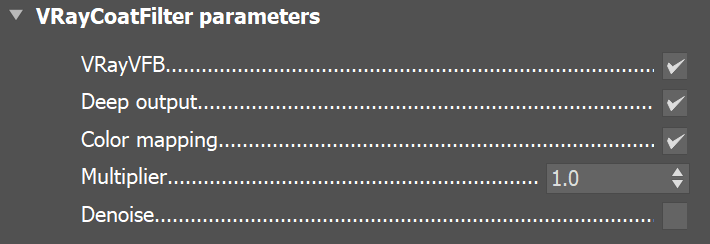This page provides information on the Coat Filter Render Element.
Overview
The Coat Filter Render Element is analogous to the Reflection Filter Render Element.
The Coat Filter RE stores reflection information calculated from the VRayMtl Coat Layer. Surfaces with the Coat Amount parameter set to 0 contain no information in the render pass and therefore render as black.
While the Raw Coat Reflection Render Element gives the full reflection of objects reflecting in the scene, Coat Filter RE shows how much of that reflection should come through in the composite. In other words, the filter defines the strength of the reflection, while the raw reflection channel defines what is being reflected in the image. When these two elements are multiplied, the true level of reflection is given and produces Coat Reflection RE. Using these component parts of the reflection, you can better fine-tune the reflection in your final composite.
Parameters
VRayVFB – When enabled, the render element appears in the V-Ray Frame Buffer.
Deep output – Specifies whether to include this render element in deep images.
Color mapping – Applies the color mapping options specified in the Color mapping rollout (Render Setup window > V-Ray tab) to this render element. This option is enabled by default.
Multiplier – Sets the overall intensity of the render element, where 1.0 is the standard multiplier.
Denoise – Enables the render element's denoising, provided the Denoiser render element is present.
Common Uses
Fine-tuning the Coat Reflections
Applying the Coat Filter RE and the Raw Coat Reflection RE to the composition in Multiply blend mode produces Coat Reflection RE. This method is used to allow for better fine-tuning of the coat reflections in the scene.
Enhancing Coat Reflections
You can enhance the coat reflections of your composition by applying the Coat Filter RE and the Raw Coat Reflection RE in Add blend mode inside the VFB. In this example, the effect is applied only in areas selected with a Cryptomatte mask. See how the composition changes after the enhancement.