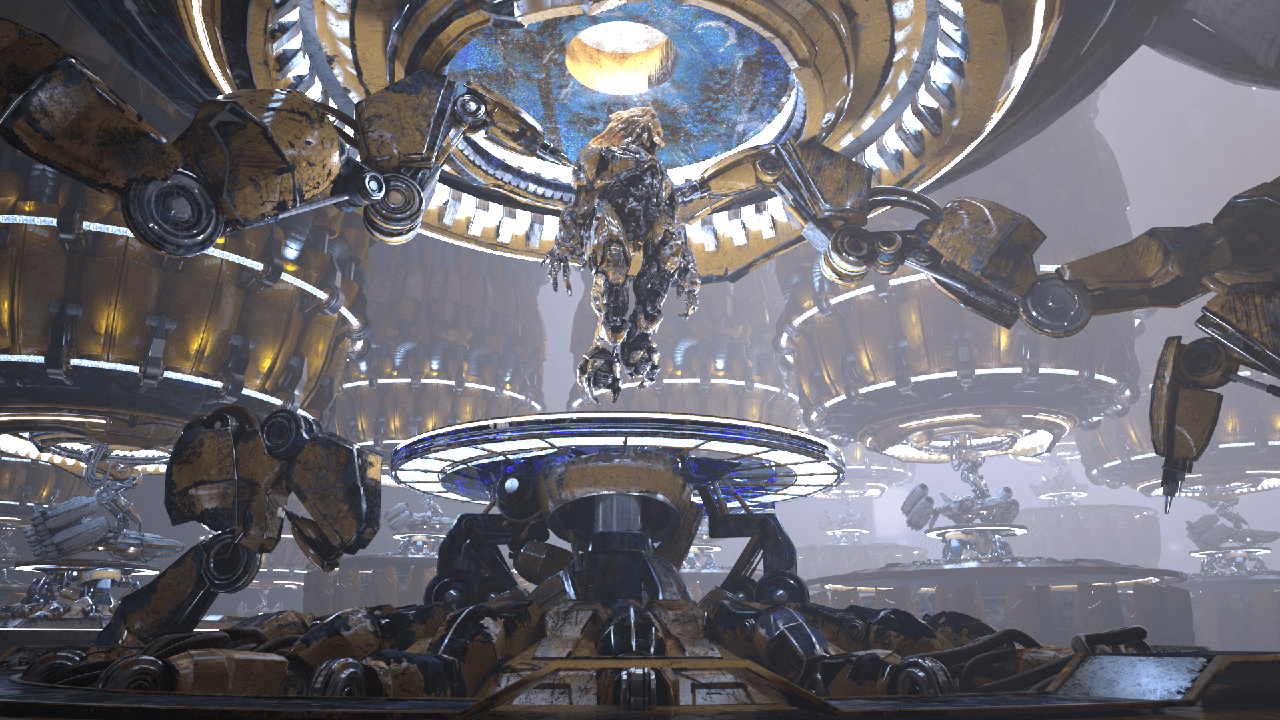The Velocity Render Element is a color or grayscale image that stores velocity information about objects that have moved between the current frame and the next frame.
Overview
The Velocity Render Element stores surface velocity for moving objects in the scene with different colors representing different velocities. Each moving object is rendered with a flat color or gradient. It is commonly used to create mattes for adding motion blur in a composite.
The shading in the Velocity Render Element is determined by the degree of motion for each object's pivot point. The object's motion between the current frame and the next frame on the X, Y, and Z axes is mapped to R, G, and B components, with movement along the negative axis as 0 and movement along the positive axis as the maximum value. For example, a white object has moved at the maximum velocity on all three axes in a positive direction, while a black object has moved at the maximum velocity in negative direction on all three axes. A pale yellow object has moved a great deal on all three axes in the positive direction, but mostly on X and Y, while a dark purple object has moved on the -X and -Z axes. A medium gray color indicates no motion.
Because of the relationship between XYZ motion and RGB colors, the Velocity Render Element can be easily split into R, G, and B components during the compositing process and each direction can be handled separately or together to add motion blur.
Attributes
The parameters for this render element appear in the Attribute Editor under Extra V-Ray Attributes.
Enabled – When enabled, the render element appears in the V-Ray Virtual Frame Buffer.
Deep output – Specifies whether to include this render element in deep images.
Clamp Velocity – Sets the limit for Max Velocity. When enabled, this option limits the max velocity value to 1 for floating point images, 255 for 8-bit images, or 65535 for 16-bit images. This option is useful only when writing to an 8-bit or 16-bit file format.
Max Velocity – Used to scale the velocity values written to the render element so that they fit within the range specified by the Clamp Velocity parameter. This is only useful if writing to an 8-bit or 16-bit file format.
Max Velocity in last frame – Shows the maximum velocity value that was found while rendering the last image. This is a read-only parameter and can be used as a guide for setting the Max Velocity parameter.
Ignore Z – Disregards motion along the Z axis.
Filename suffix – The text added to the end of the rendered file, when saved as a separate file (e.g. myrender.velocity.vrimg).
Filtering – Applies the image filter to this channel. Image filter settings are in the Image Sampler rollout in the VRay tab of the Render Settings.
Suggested Workflow
A common workflow for using this render element is to first locate the frame in the sequence that has the most motion, render the frame in Maya with the Velocity Render Element enabled, and then note the Max Velocity in last frame value, which is displayed in the parameters for this render element. Finally, enter this value (or a slightly larger value) for the Max Velocity parameter when rendering the entire sequence. This workflow provides the maximum range of colors in the Velocity Render Element for the most flexibility during compositing.
Common Uses
The Velocity Render Element is useful for adding motion blur in post production at a composite level without the need for re-rendering. In the composite shown below, motion blur was added based on the amount by which the color differs from medium gray. The Robot arms and the creature that were given a pale yellow color in the render element are the most blurred.
Velocity Render Element
Original Beauty Composite
Beauty Composite with motion blur added
using the Velocity Render Element
Notes
- It is recommended to disable this Render Element when rendering with Motion Blur. This channel generated when 3D motion blur is enabled in V-Ray. However, the element will also be motion blurred along with the rest of the image. This will make the Render element not usable in compositing.