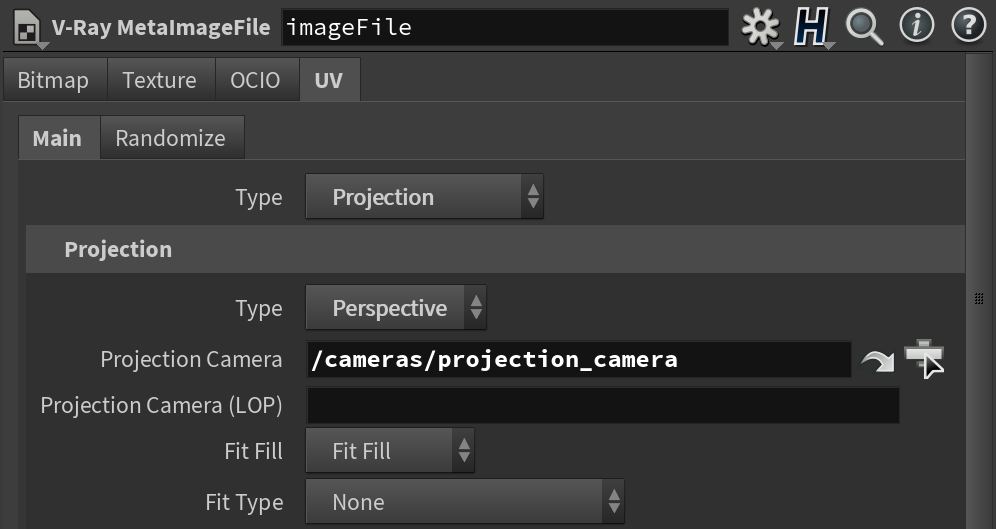This section provides an overview of Cameras in V-Ray for Houdini.
Overview
V-Ray makes full use of regular Houdini cameras, but can also add attributes for more advanced functionality.
You can project a texture from a specific camera with V-Ray for Houdini. To do so, set the texture mapping type to Projection. Then link the specific camera to the Projection Camera field of the texture.
If you are projecting a texture from a camera in Solaris, link the specific camera to the Projection Camera (LOP) field. For more information, see the Solaris Camera Settings page.
Overriding Camera Properties
The V-Ray Camera Properties allow you to override some of the camera settings specified in the Camera Tab. In this way, you can have different camera settings for each camera in the scene. The option controls the way the geometry is projected onto the image.
Adding V-Ray Physical Camera Parameters
Adding V-Ray Physical Camera parameters is the most direct way to add specific functionality to a standard Houdini Camera. This can be done by selecting a camera and choosing the Physical Camera button on the V-Ray Shelf. This adds a V-Ray Physical Camera tab to the Camera's parameters. For more information, see the V-Ray Physical Camera page.