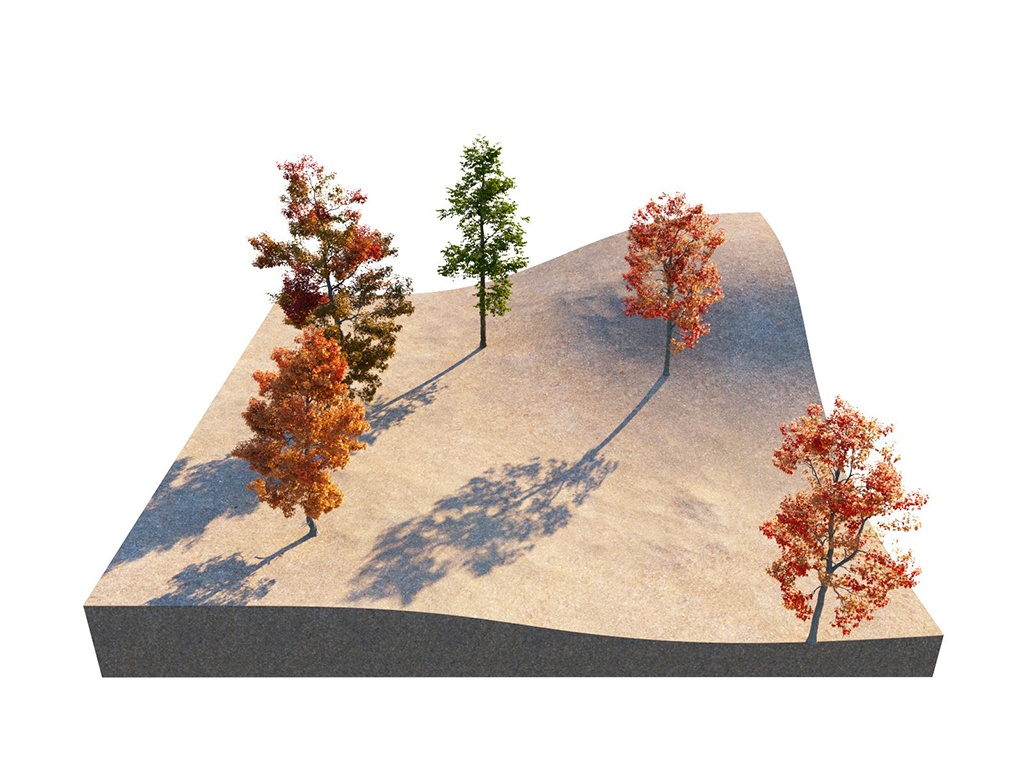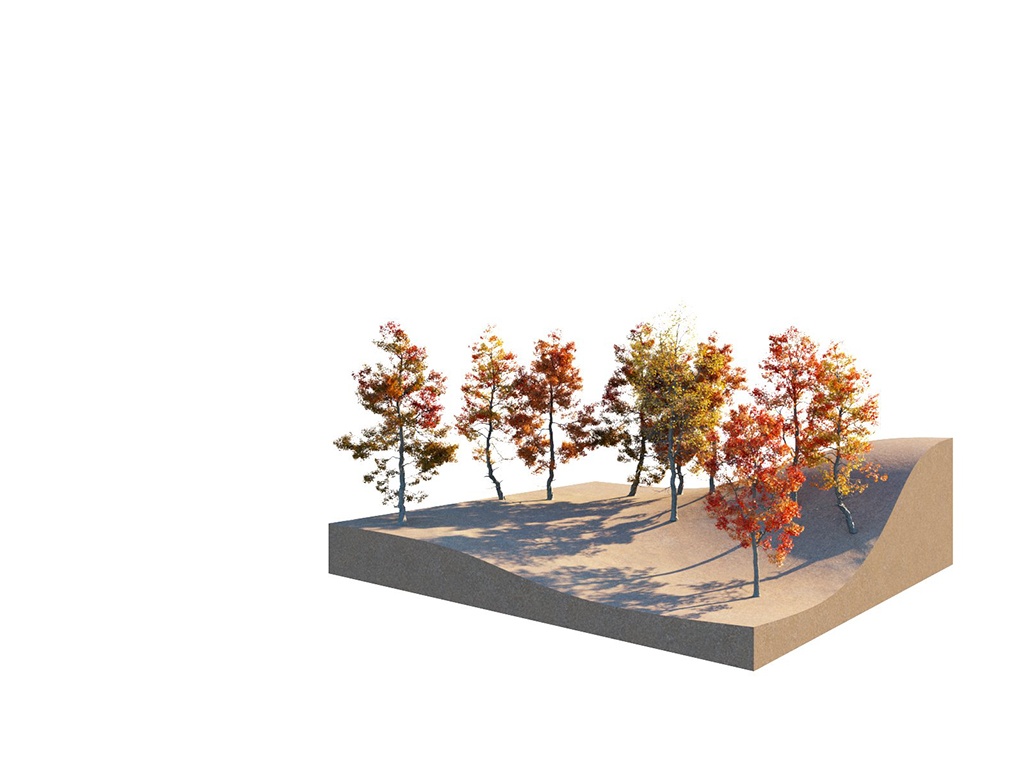This page provides information about V-Ray Scatter in V-Ray for Revit.
Overview
The V-Ray Scatter tool creates instances of objects using the surfaces and edges of other objects or splines to generate points.
UI Paths
Creating Scatter:
||V-Ray Asset Editor|| > Geometries (right-click) > Scatter
||V-Ray Asset Editor|| > Create Asset (left-click) > Geometries > Scatter
Assigning Scatter:
||Appearance Manager|| > Families tab > Scatter subtab > Add Scatter Host button (left-click)
||Appearance Manager|| > Families tab > Scatter subtab > Add Scatter Host button (right-click) > Pick Face
Workflow
V-Ray Scatter consists of two types of objects – Host objects, and Guest objects that are scattered over the Host object's surface. There are several ways to create Scatter Host and Guest objects.
Creating Scatter Host Objects
Select an object in the viewport. Go to Appearance Manager > Families tab > Scatter subtab > Add Scatter Host button (left-click) > Pick Face.
To remove the Scatter from an object, use the Delete keyboard button.
Creating Scatter Guest Objects
Add Guests – Select an object in the viewport and use the Add Guests button in the Asset Editor. The object appears under the Add Guests button.
When Fur or Displacement geometry is part of a Scatter guest, it is ignored for both the added guest instance and its scattered instances.
If a Revit family which has been added as a Scatter Guest is deleted from the model, it is also deleted from the Scatter Guests List.
Scatter
Scatter – Enables Scatter.
Add Guests – Adds the currently selected scene objects to the Guests list. The objects in this list are scattered on the base geometry.
Guest Origin – Determines how the objects are positioned relative to the random Scatter points.
Bounding box bottom center – The bounding box bottom center of the object.
Bounding box volume center – The bounding box volume center snaps to the instance.
Object origin – The original object origin point snaps to the instance point.
Parameters
Scattering Mode – Specifies the guest objects scattering mode.
1D - On Splines – Objects are scattered along splines. When a mesh is added to the guests' list, the items are scattered along all mesh edges.
2D - On Surfaces – Objects are scattered on surfaces. It doesn't matter if the surface is horizontal, vertical, or if it is a complex 3D object
3D - In a Bounding Box – Objects are scattered inside the object's bounding box. Keep in mind that bounding boxes are cube-shaped. Using this mode on a round object, scatters instances in a cube around it.
Max Count (Limit) – Limits the maximum number of instances. See the Max Count (Limit) example below.
Seed – Controls the random Scatter seed.
Avoid Collisions – When enabled, instances colliding with each other get discarded. See the Avoid Collisions example below.
Example: Max Count (Limit)
Max Count (Limit) is a limit to help avoid creating too many instances and overloading the system. This option has no effect if the Instance Count value is lower than the Max Count value. Depending on the hardware, this limit can be adjusted to ensure smooth performance and avoid excessive memory consumption. At Instances Count - 100, the scattered objects do not exceed the Max Count (Limit) - 50 and the render is the same as when the Instances Count is 50. Scattering Mode = 2D On Surfaces; Max Count (Limit) = 50.
Example: Multiple Objects as One - Combined Surface Area
Scatter treats multiple host objects as one with combined surface area (or volume). If you set Scatter to produce 100 instances of a guest object over two host objects, it does not produce 100 for each host. Instead, it produces 100 randomly distributed instances over both host objects' combined surface area (or volume).
Example: Avoid Collisions
This example shows how the Avoid Collisions function works. Higher values result in larger distance between instances.
Notes
- When a Revit family is replaced with a V-Ray Proxy or a Cosmos asset and its instance is associated with a Scatter, the V-Ray Proxy/Cosmos asset is the one that is scattered across the Scatter's Host object.
- When a Revit family is replaced with a V-Ray Scene, the Scatter is ignored.
Currently, only the following family types can be selected as Scatter hosts: Floor, Wall, Roof Ceiling, Curtain System, Curtain Panels, Column, Ramp, Stair, Toposurface, Mass.
- Currently, only the following family types can be selected as Scatter guests: Casework, Entourage, Furniture, Furniture Systems, Generic Models, Planting, Site, and Specialty Equipment. It is not allowed to add the V-Ray Decal family as a Scatter guest.
Rollouts
Each Scatter rollout has its own dedicated page listed below: