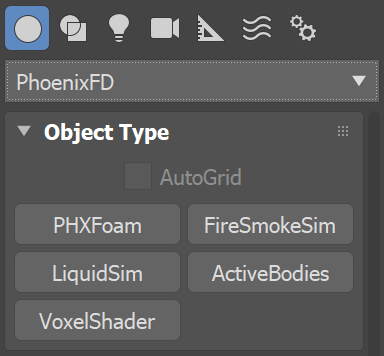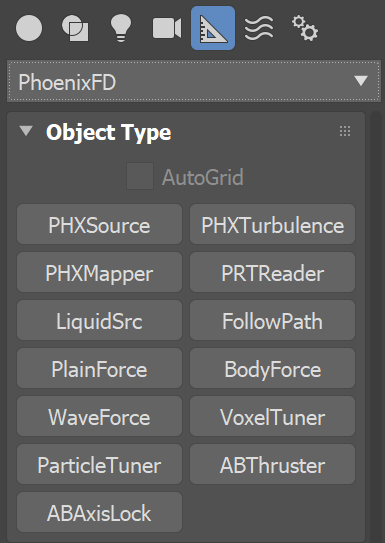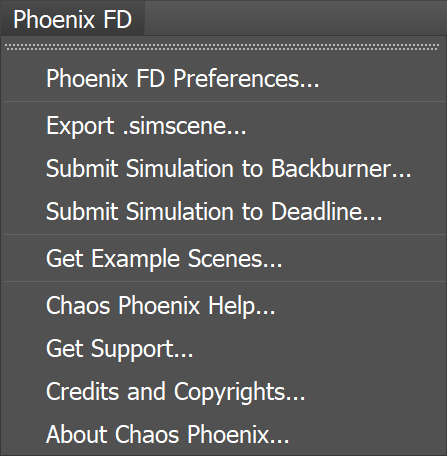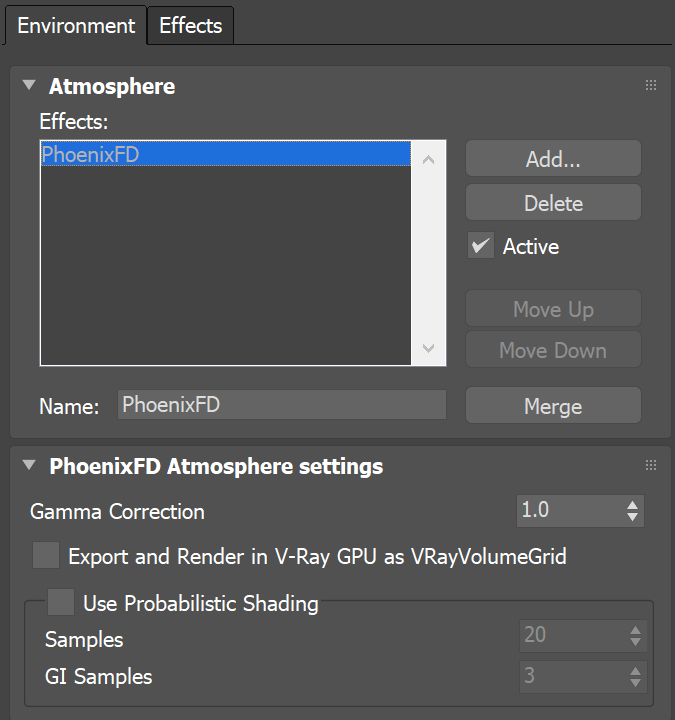Overview
When Phoenix is installed, the Phoenix components will appear in different sections of the 3ds Max interface, including options found the Tools, Create, Modifiers, Rendering, and Phoenix menus. From these options, Phoenix components can be created. For advanced techniques, they can be accessed through MaxScript as well.
The Quick Simulation Setup buttons on the Phoenix toolbar can help you get started with using these components together.
Create Panel
In the Create → Geometry panel, under the PhoenixFD category:
- Particle Shader | PHXFoam – Shades particles such as splash, foam, mist, drag, etc. Can also be applied to a .prt sequence when using the PRT Reader.
- Fire Smoke Simulator | FireSmokeSim – Creates a Simulator that produces realistic fire/smoke/explosion effects.
- Liquid Simulator | LiquidSim – Creates a Simulator that produces realistic liquid effects.
- Active Body Solver — Specifies the scene geometry which will partake in the Active Bodies simulation.
- Voxel Shader — Shades Fire and Smoke simulations, and meshes in a single Simulator.
In the Create → Helpers panel, under the PhoenixFD category:
- Fire Source | PHXSource – Contains parameters that describe the properties of the released fluid.
- Turbulence | PHXTurbulence – Adds turbulence / noise to a simulation.
- Mapper | PHXMapper – Allows textures to affect simulation grid channels.
- PRT Reader | PRTReader – Allows a .prt file sequence to be loaded and rendered with PHXFoam.
- Liquid Source | LiquidSrc – A simplified version of the Fire Source designed to be used with the Liquid Simulator.
- Follow Path | FollowPath – Provides a force that pushes a fluid along a spline curve.
- Plain Force | PlainForce – Provides a force that pushes a fluid in a direction. Used to produce a wind effect.
- Body Force | BodyForce – Creates a force towards or away from a geometry object that can be used for shaping a fluid.
- Wave Force | WaveForce – Produces waves inside a liquid simulator based on a texture. Best used in conjunction with the Phoenix FD Ocean Texture.
- Voxel Tuner – Uses custom logic constructed with Expression operators to directly affect the cells of the Phoenix Simulator.
- Particle Tuner – Uses custom logic constructed with Expression operators to directly affect the particles of the Phoenix Simulator.
- Active Body Thruster | ABThruster — Creates procedural animations inside Phoenix — moves Active Bodies with a directable engine force.
- Active Body Axis Lock | ABAxisLock — Restricts Active Bodies to move or rotate along a selected horizontal or vertical axis.
Material Editor
In the Material Editor:
- Foam Texture | PhoenixFDFoamTex - Creates the effect of foam appearing at the crests of an ocean surface.
- Grid Texture | PhoenixFDGridTex - Exports a channel from a Phoenix simulator as a procedural texture.
- Ocean Texture | PhoenixFDOceanTex - An infinite non-cyclic procedural texture for displacing a water surface.
- Particle Texture | PhoenixFDParticleTex - A procedural texture calculated over a particle system.
Viewport Options
In the list of available extended views:
- Phoenix GPU Preview - Enables a real-time preview based on the volumetric shading settings of the Simulator. The preview closely resembles the final rendered result.
Quad Menu
In the Quad Menu with scene objects selected:
- Chaos Phoenix Properties - Allows Per-Node Phoenix Properties.
In the Quad Menu with the Simulator selected:
Phoenix Export PRT Particles - Converts and exports Phoenix particles (foam, splash, and drag).
In the Quad Menu with the scene objects or Simulator selected:
- Phoenix Export .simscene - Opens the Chaos Phoenix Export .simscene window.
Phoenix FD Menu
Additional Windows
In the PFSource's Particle View window:
- Phoenix Force operator - Enables particles to participate in a fluid's motion.
- Phoenix Test operator - Checks the fluid in the particle's position.
- Phoenix Birth operator - Creates particles based on a fluid's parameters.
In the Environment and Effects window:
- Atmosphere Settings - Provides settings that affect all Phoenix Simulators in a scene. These options are available only with Phoenix for V-Ray 5 and earlier V-Ray versions. Since V-Ray 6, the settings are located in Render Setup window → V-Ray tab → Global switches rollout.
V-Ray 5 and earlier V-Ray versions
V-Ray 6