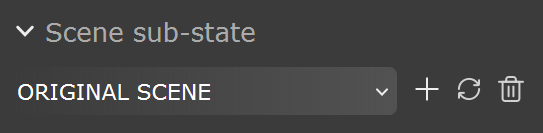This page offers information about the Environment tab in Chaos Vantage.
Overview
The Environment tab offers properties for the environment setup. It contains several rollouts:
- Scene Sub-State
- Sky
- Sun
- Clouds
- Wind
- Fog
- Ambient Settings
- Background
You can use the right mouse button click to reset the parameters numeric values to defaults.
Scene sub-state
Scene sub-state – A dropdown list of all scene environment sub-states.
Create () – Creates a new scene environment sub-state.
Update () – Updates a scene environment sub-state.
Delete () – Deletes a scene environment sub-state. Double-click to delete.
Note that the default scene sub-state cannot be updated or deleted.