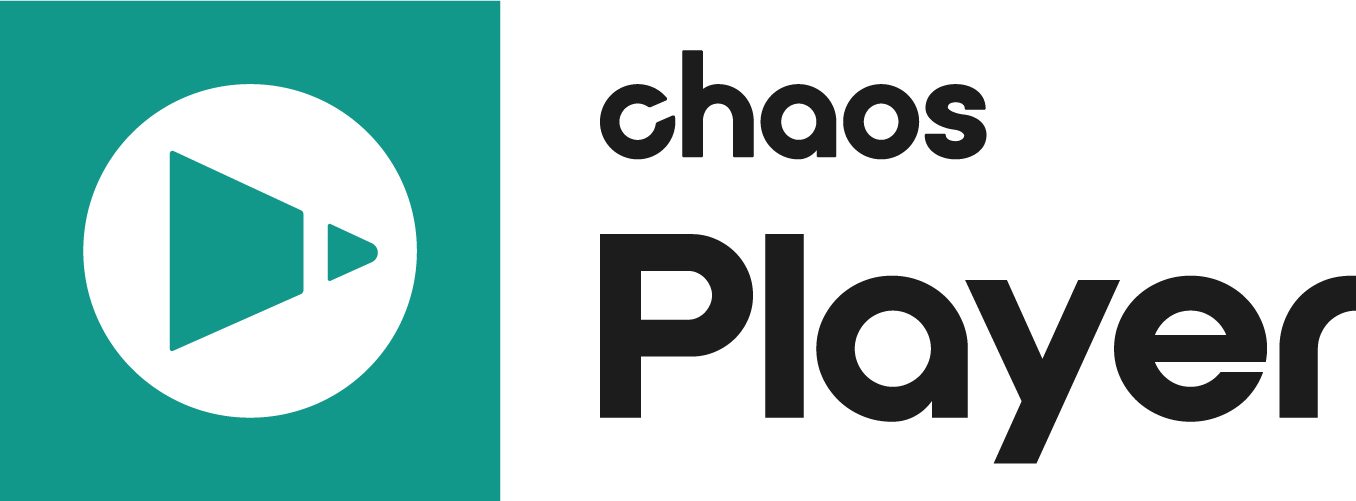The Source Property Panel allows you to view custom layers in .exr and .vrimg files.
Properties
UI Path: ||Property Panel|| > Source panel
Image Layer – Switches to image layers (other than RGB, Alpha, Luma and Z-Depth) inside multi-channel OpenEXR or .vrimg files. You can either flip through the layers by clicking on the Previous and Next arrow buttons or you can right click and select a layer from the drop down menu. Switching between the different layers reloads the image which may cause a small delay. For more information, see the Image Layers example below.
Channels – Allows you to display different channels of the current layer. You can either flip through the different channels or right click and select a channel from the drop down menu.
Version – This field is enabled when Chaos Player detects that you have loaded a sequence which has several versions. It will detect certain key words in the file path and find the other versions automatically. You can then cycle through the versions with the Previous and Next buttons or right click and choose from the drop down menu. For more information, see the Versioned Footage example below.
Target View – Select a target for the current layer when using the Stereoscopy feature of Chaos Player. You can either scroll through the options or right click and choose from the drop down menu.
Example: Image Layers
Different layers of an EXR file
The following image shows a composition in which a multi-channel EXR file with render elements has been split into layers and composited additively into back-to-beauty. On the left we can see the original RGB beauty layer. The image on the right is composited using the Add operator for the render elements. It is clearly visible that the two images look the same. However using render elements allows for much more control when applying color corrections for example.
Open EXR with Render Elements
Example: Versioned Footage
Chaos Player will recognize versioned footage when the file path contains a directory with a name of the form prefix_v#_suffix, where prefix and suffix are arbitrary strings, and # is a sequence of digits. The prefix_ and _suffix parts are optional. Examples of versioned directory names: v2, V004, v04_before_cc, animation_v05, scene_v2_2009_05_31.The version string is automatically replaced in the file name, if present.
Examples of versioned footage:
Example 1
D:\shot08\scene_15\v02\bg\bg_v02_0001.exr
D:\shot08\scene_15\v03\bg\bg_v03_0001.exr
Example 2
C:\projects\promo\v2_before_cc\0001.exr
C:\projects\promo\v3_after_cc\0001.exr
Example 3
X:\Footage\conv\V002_2009_05_27\conv_proxy.exr
X:\Footage\conv\V003_2009_05_31\conv_proxy.exr
Example 4
D:\shot08\scene15_v2\bg\shot08_scene15_v2_bg_0001.exr
D:\shot08\scene15_v3\bg\shot08_scene15_v3_bg_0001.exr
Example 5
C:\projects\promo_v2_before_cc\v2_0001.exr
C:\projects\promo_v3_after_cc\v3_0001.exr
Example 6
X:\Footage\conv\V002_2009_05_27\conv_V002_proxy.exr
X:\Footage\conv\V003_2009_05_31\conv_V003_proxy.exr