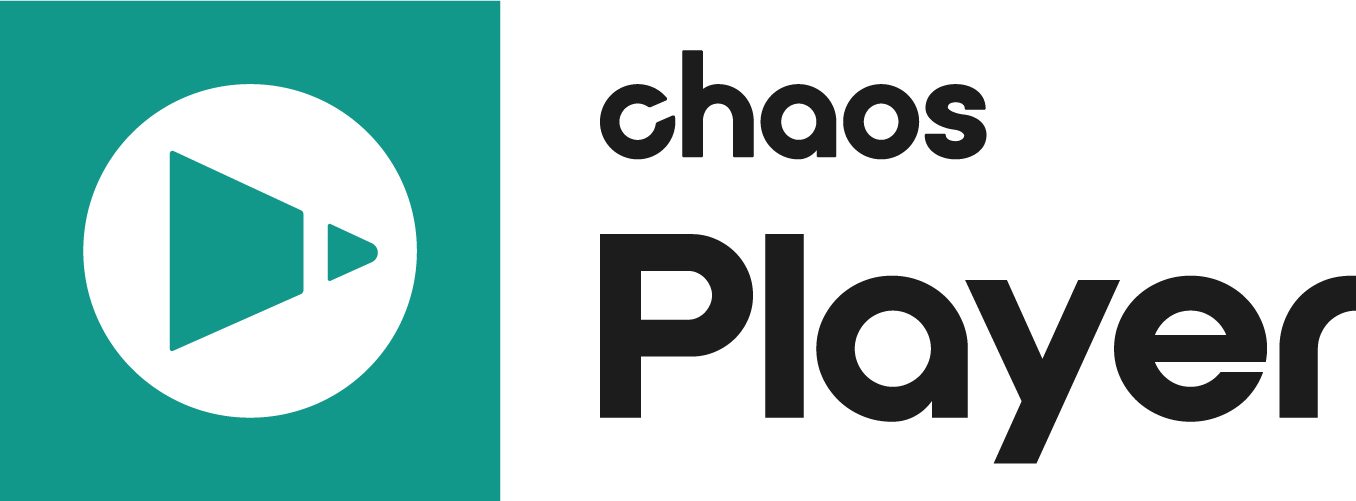Page History
This page provides information on the Source Panel in the Property Panel.
Page Contents
| Table of Contents | ||
|---|---|---|
|
Overview
The Source Panel is part of Pdplayer's Property Panel and allows allows you to view custom layers in .exr and and .vrimg files files.
Properties
...
UI Path: ||Property Panel|| > > Source panel
| Section |
|---|
...
|
...
|
...
|
...
|
...
|
...
|
...
|
...
|
...
...
|
...
|
...
|
...
|
...
|
...
...
|
...
...
|
| Anchor | ||||
|---|---|---|---|---|
|
...
Example: Image Layers
Different layers of an EXR file
...
The following image shows a composition in which a single multi-channel EXR file with render elements has been split into layers and composited additively into back-to-beauty. On the left we can see the RGB part of the imageoriginal RGB beauty layer. The left image is created by composing the render elements together on the right is composited using the Add operator for the render elements. It is clearly visible that the two images look the same. However using render elements allows for much more control when applying color corrections for example.
Open EXR with Render Elements
...
Example: Channels
...
...
Different channels of an image
| Anchor | ||||
|---|---|---|---|---|
|
...
Example: Versioned Footage
Pdplayer Chaos Player will recognize versioned footage when the file path contains a directory with a name of the form prefix_v#_suffix, where prefix and suffix are arbitrary strings, and # is a sequence of digits. The prefix_ and _suffix parts are optional. Examples of versioned directory names: v2, V004, v04_before_cc, animation_v05, scene_v2_2009_05_31.The version string is automatically replaced in the file name, if present.
...
| Info | ||
|---|---|---|
| ||
D:\shot08\scene_15\v02\bg\bg_v02_0001.tgaexr D:\shot08\scene_15\v03\bg\bg_v03_0001.tgaexr |
| Info | ||
|---|---|---|
| ||
C:\projects\promo\v2_before_cc\0001.tgaexr C:\projects\promo\v3_after_cc\0001.tgaexr |
| Info | ||
|---|---|---|
| ||
X:\Footage\conv\V002_2009_05_27\conv_proxy_h264.movexr X:\Footage\conv\V003_2009_05_31\conv_proxy_h264.movexr |
| Info | ||
|---|---|---|
| ||
D:\shot08\scene15_v2\bg\shot08_scene15_v2_bg_0001.tgaexr D:\shot08\scene15_v3\bg\shot08_scene15_v3_bg_0001.tgaexr |
| Info | ||
|---|---|---|
| ||
C:\projects\promo_v2_before_cc\v2_0001.tgaexr C:\projects\promo_v3_after_cc\v3_0001.tgaexr |
| Info | ||
|---|---|---|
| ||
X:\Footage\conv\V002_2009_05_27\conv_V002_proxy_h264.movexr X:\Footage\conv\V003_2009_05_31\conv_V003_proxy_h264.movexr |
...