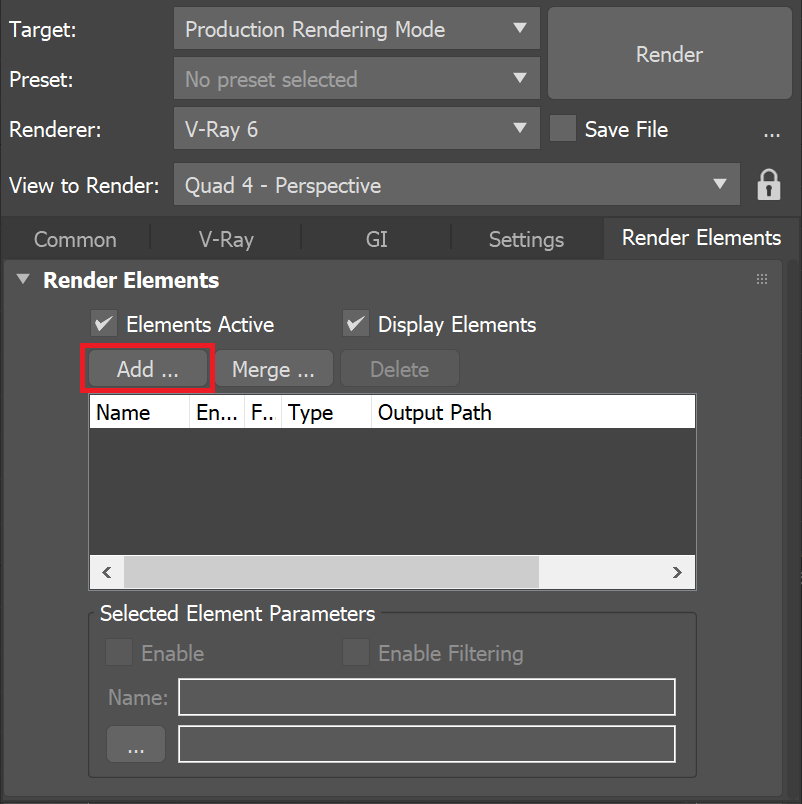This page gives information on the Light Select Render Element.
Overview
The Light Select Render Element represents the lighting contribution from a list of selected lights. It can output their direct contribution (in Raw, Diffuse, Specular or normal Illumination mode) or their Full effect on the scene illumination (including GI, SSS, reflection, refraction, etc.). Multiple VRayLightSelect elements can be rendered for a single scene, and lights may be included in more than one VRayLightSelect element. However, a good practice is to have one Light Select element for each light source in your scene. This way, specific lights in the result render can be adjusted (color, temperature, brightness, etc.), while compositing without the need of re-render.
For example, by generating a Light Select element for all of the backlights in a scene, an artist may adjust the backlighting of the rendered scene easily in the composite without affecting the rest of the scene's illumination.
Parameters
Lights – A list of lights included in the VRayLightSelect Render Element.
Add – Adds a light to the VRayLightSelect Render Element.
Remove – Removes a light from the VRayLightSelect Render Element.
Type – Specifies how the list of lights works from the following:
Include – Includes the listed lights in the render channel.
Exclude – Excludes the listed lights in the render channel.
Select by – Specifies how to select items in the list.
Lights – Directly select lights from the scene.
Layers – Only lights from selected layers (and their sub-layers) are considered. This is useful with XRef scenes.
VrayVFB – When enabled, the render element appears in the V-Ray Virtual Frame Buffer.
Deep output – Specifies whether to include this render element in deep images.
Color mapping – Applies the color mapping options specified in the Color mapping rollout (Render Setup window > V-Ray tab) to this render element. This option is enabled by default.
Multiplier – Sets the overall intensity of the render element, where 1.0 is the standard multiplier.
Denoise – Specifies whether to denoise this render element if VRayDenoiser render element is present.
Mode – Sets what type of lighting contribution is generated in the element as follows:
Direct illumination – Contains diffuse and specular information from the specified lights.
Direct raw – Lighting within the VRayLightSelect element behaves as a raw render element.
Direct diffuse – Lights output only their diffuse contribution and contain no specular information.
Direct specular – Lights output only their specular contribution and contain no diffuse information.
Full – Lights provide full output for all information available in the scene such as GI, SSS, reflection, refraction, etc.
Indirect – Lights output only the indirect scene lighting.
Indirect diffuse – Lights output only indirect scene lighting that originated from the diffuse contribution of the specified lights.
Indirect specular – Lights output indirect scene lighting that originated from the specular contribution of the specified lights.
Subsurface – Lights output only the information calculated from Subsurface Scattering materials.
Light path expression – Allows capturing custom light transport paths with regular expressions. See the Light Path Expression page for more information.
Presets – Provides a list of presets for light path expressions.
Common Use: Changing Lighting in Composite
Below is an example of how to use the Light Select Render Element in a composite.
For this example, each light is assigned two VRayLightSelect render elements: The first element's Mode is set to Direct diffuse, and the second element's Mode is set to Direct specular. This gives a finer degree of control to allow separate tuning of each light's diffuse and specular contributions. In addition, two of the lights were rendered with a third element with the Mode set to Full.
The images below use 4 lights. These are two Plane lights with a Light Softbox Map (lights #1 and #2), a softbox Plane light with no specular contribution (light #3), and a Dome light.
For Light #3, although the diffuse contribution is low, it is essential to the overall lighting of the scene in this example. This light has no specular contribution, so the Light Select specular element would render as black.
VRayLightSelect Render Examples
Light Select Dome Light Diffuse element
Light Select Dome Light Specular element
Light Select Dome Light in Full Mode
Light Select Light #1 in Full Mode
Light Select Light #1 Diffuse element
Light Select Light #1 Specular element
(specular contribution is minimal)
Light Select Light #2 Diffuse element
Light Select Light #2 Specular element
(specular contribution is minimal)
Light #3 (no Specular contribution) Diffuse element
Combined Light Select Diffuse elements
(Same result as VRayLighting Render Element)
Combined Light Select Specular elements
Combined Light Select Diffuse and Specular elements
(Diffuse and specular contributions from all lights)
Beauty element prior to changes
Warmed and increased intensity of Dome light
and warmed Plane light
Cooler Light #1 Diffuse contribution
and warmer Specular contribution
Compositing Equation
The following diagram shows the compositing formula to recreate all the scene Lighting from light sources when each light in the scene is accounted for in exactly one VRayLightSelect render element in Direct diffuse mode.
The diagram above illustrates that the sum of all VRayLightSelect Render Element set to Direct diffuse mode represents the VRayLighting render element which can be used in the Back to Beauty composite. For the above equation to work correctly, all enabled lights need to be accounted exactly once in the VRayLightSelect render elements. This happens with either specifying each light in a separate element, or combining them in a practical manner in several elements and avoiding repetitions.
When the VRayLightSelect render element is set to Direct diffuse mode, the sum of all lights' output composes the VRayLighting render element. It must be noted that VRayAlSurfaceMtl with sss_mix value other than the default 0, doesn't fit this equation.
When the VRayLightSelect render element is set to Direct raw mode, the sum of all lights' output composes the VRayRawLighting render element. This is only true when GI is disabled and there are no dome lights in use.
When the VRayLightSelect render element is set to Direct specular mode, the sum of all lights' output composes the VRaySpecular render element.
When the VRayLightSelect render element is set to Direct illumination mode, the sum of all lights' output replaces the sum of VRayLighting and VRaySpecular render elements in the Back to Beauty composite.
When the VRayLightSelect render element is set to Full mode, the sum of all lights' output composes the Beauty pass. This is only true when the environment is black and no environment override is used. There should be no self-illuminating materials, because they can't be added as contributing light sources in the VRayLightSelect render element. Caustics are not included in the calculation of VRayLightSelect Render Element.
When the VRayLightSelect render element is set to Indirect mode, its output equals the sum of VRayLightSelect render element set to Indirect diffuse mode and VRayLightSelect set to Indirect specular mode.
Notes
If the VRayLightSelect element Mode is set to Direct illumination, the specular contribution is added to the render element. While this is perfect for simple compositing, a better workflow is for each light to be selected for two VRayLightSelect Render Elements, one with its Mode set to Direct diffuse and another with its Mode set to Direct specular. In this way, the specular and diffuse lighting can both be controlled independently at a composite level.
- There is no VRayAmbientLight contribution in the output of VRayLightSelect render element in Raw, Specular and Diffuse modes.
- Irradiance map GI engine does not work with the VRayLightSelect render element in Full mode.