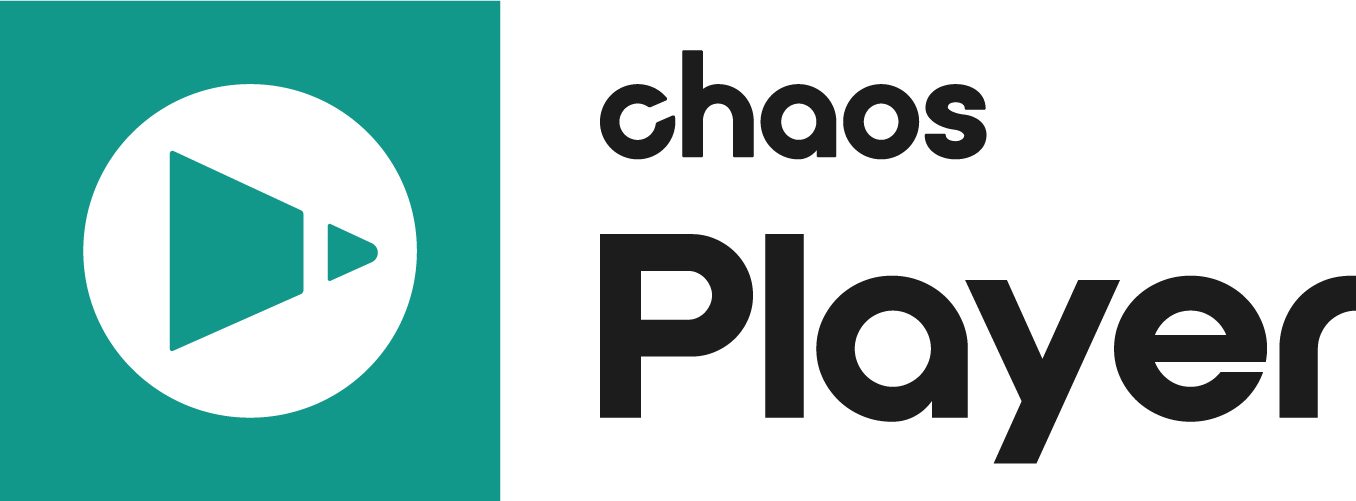Steps
If you have a Named license, follow these steps. The steps are the same for connecting to an online floating license pool.
The first time you use Player, a prompt to log in with your Chaos account may appear.
- Enter your Chaos credentials.
You can use your Chaos account credentials.
Your existing Enscape, V-Ray, Corona, Anima or Veras logins are all Chaos accounts and work for all our products.
If you have never had a Chaos account, you can create one at this step.
Chaos Single Sign-On Page
You can close the login page after seeing the confirmation for a successful login.
You can now start using your Chaos product.
Sign in confirmation
You can use the license server that installs automatically with the product to check the availability of your licenses. See how here.
Floating Licenses
Floating Licenses can be shared between multiple users and can be used completely online or within a local network, depending on the setup.
To use an online floating pool, your Administrator needs to add you to their Organization. This sends an automatic email confirmation, which also contains a link you can use to create an account, if you don't have one yet.
After that, you can follow the same activation steps as above to connect to the online floating pool.
- Proceed with a default installation.
- Sign in with your Chaos Account when prompted.
If you are an Administrator in an Organization, see the Cloud-Based Floating Licensing page for a guide on how to share licenses through the my.chaos portal.
If your organization prefers to centrally manage licenses, enable anonymous device-based access, or deploy licenses within an offline or secure network environment, refer to the License Server Deployment page.
Troubleshooting
If you are experiencing any difficulty installing or running the Chaos License Server, please refer to the Troubleshooting page for possible solutions.
Notes
If you are using Player version 2.10.03 or earlier, activating the product is part of the installation. At the end of the installation you are prompted to sign in with your Chaos account in a web browser.