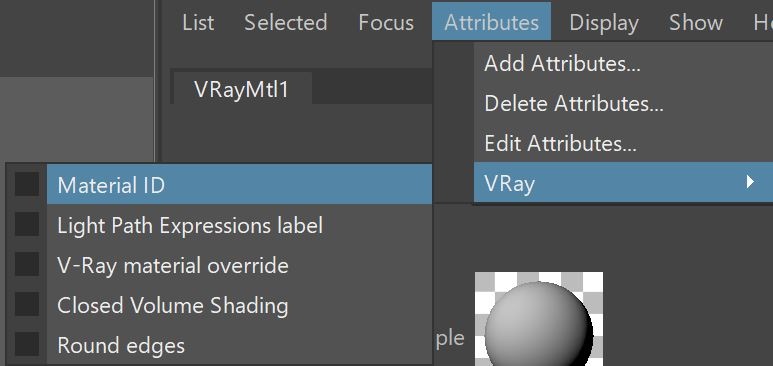This page provides information on the Material ID Render Element which isolates objects with specific materials by Material ID for compositing purposes.
Overview
The Material ID Render Element provides a mask for individual objects and materials that is easy to select in compositing software.
This render element shows solid unshaded color masks based on the selected Material ID color values that can be set using the Material ID Extra V-Ray Attributes.
Attributes
The parameters for this render element appear in the Attribute Editor under Extra V-Ray Attributes.
Enabled – When enabled, the render element appears in the V-Ray frame buffer.
Deep output – Specifies whether to include this render element in deep images.
Filename suffix – The text added to the end of the rendered file, when saved as a separate file (e.g. myrender.materialID.vrimg).
Consider for Anti-Aliasing – When enabled, anti-aliasing is used where possible.
Filtering – Applies the image filter to this channel. Image filter settings are in the Image Sampler rollout in the VRay tab of the Render Settings.
Denoise – Enables the render element's denoising, provided the Denoiser render element is present.
Common Uses
The Material ID Render Element is useful for isolating geometry in a scene so it can be enhanced or adjusted with post-production or compositing software.
Material ID Render Element
Matte created in composite using the red channel (as a mask in the composite)
The Reflections of the the areas masked by the resulting matte have been tinted
Original Beauty render
A green tint has been added using Material ID Render Element
red channel (as a mask in the composite)
VRay Material ID Workflow
- Select the material that a Material ID Render Element is needed for in the Hypershade.
- Add the Material ID attribute Attributes > VRay > Material ID.
- Set the color of the Material ID to the required color. Note: Compositors often find it simpler if you keep this color to a simple Red, Green or Blue so it can be converted into an alpha mask. This is as a Red that contains 0% of Green or Blue for example can be isolated quickly and easily. However if the color is a mixture of Red, Green and Blue values it can be harder to convert into an alpha.
Open Render Settings and go to the Render Elements tab and from the Available render elements add a Material ID render element.