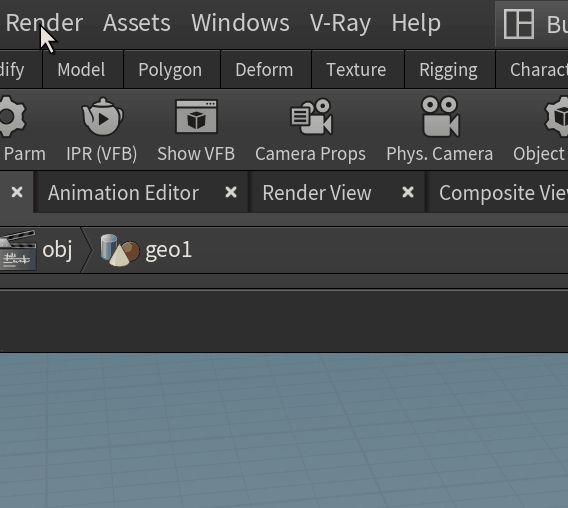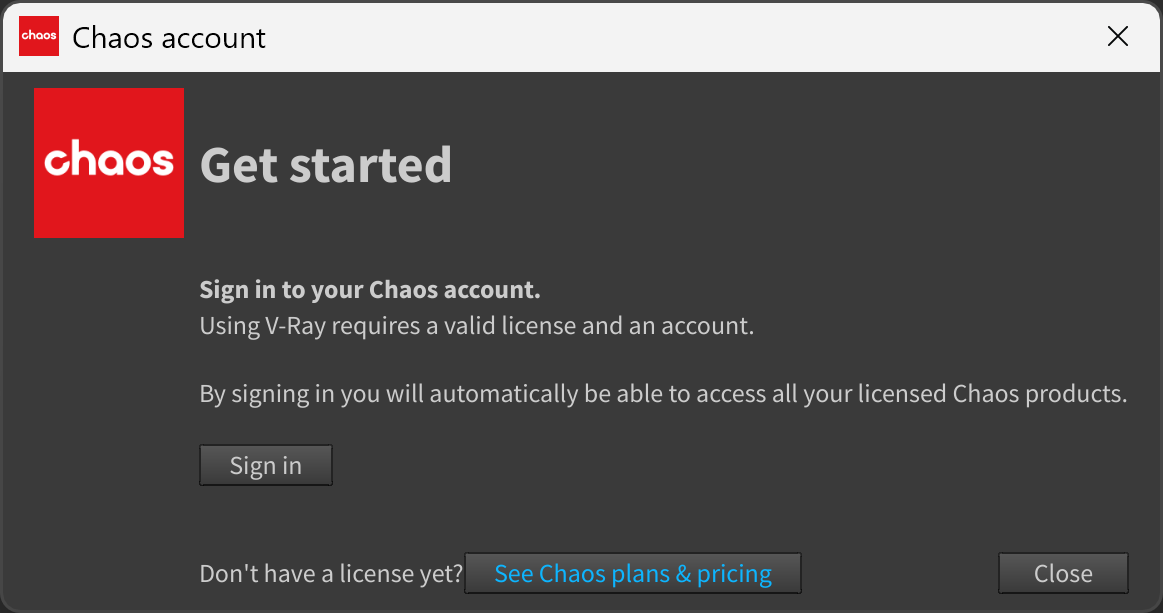This page provides information on how V-Ray options are integrated into the Houdini menus.
Overview
V-Ray adds a number of commonly used V-Ray components to Houdini's main menu. From these options, you can manage Render, Object, and Displacement properties; import files; and manage VFB and V-Ray IPR.
UI Paths
V-Ray menu
Render menu
V-Ray Menu
| Menu | Description |
|---|---|
| Render | Selects a V-Ray ROP from a dropdown menu and starts rendering. |
| Render Settings | Selects a V-Ray ROP from a dropdown menu and opens its V-Ray Render Settings. |
| Show VFB | Opens the V-Ray Frame Buffer. |
| Light Lister | Opens the V-Ray Light Lister dialog. |
| Cosmos Downloader | Opens the V-Ray Cosmos Downloader. |
| Settings | Opens the Settings submenu. |
| Object Properties | Opens the Object Properties submenu. |
| Import | Opens the Import submenu. |
| Pack Scene | Opens the Report Bug/RFE dialog. |
| Opens Chaos website. | |
| Help | Opens the Help submenu. |
| About QT | Opens the About QT window. |
| Licensing | Opens the Licensing submenu. |
| About V-Ray | Opens the About V-Ray window. |
Settings Submenu
| Menu | Description |
|---|---|
| Global Settings | Opens the V-Ray: Global Settings window. |
| UI | Opens the UI submenu, containing Reset Log Window and Reset Light Lister Window options. |
Object Properties Submenu
| Menu | Description |
|---|---|
| Common | Opens the Object Properties tab. |
| Displacement | Opens the Displacement tab. |
| Hair | Opens the Hair tab. |
| Camera | Opens the Camera Properties tab. |
| Physical Camera | Opens the Physical Camera Properties tab. |
| Remove V-Ray Properties | Removes all V-Ray Properties assigned to the selected object. |
Import Submenu
Menu | Description |
|---|---|
| Chaos Cosmos | Opens Chaos Cosmos Browser. |
| Material (.vrscene) | Imports a material from a .vrscene file. |
| AUR Cache (.aur) | Imports an .aur cache file (a Phoenix simulation cache file). |
Help Submenu
| Menu | Description |
|---|---|
| Documentation | Opens the V-Ray for Houdini online documentation. |
| Tutorials | Opens the Tutorials page of the V-Ray for Houdini online documentation. |
| Forum | Opens the V-Ray for Houdini forum. |
V-Ray Cosmos Downloader
If you open a scene that contains Cosmos assets which are no longer present on the local machine, you can download them from the V-Ray Cosmos Downloader.
The V-Ray Cosmos Downloader is now supported in Houdini under Mac OS, starting with Houdini version 20.0.506. Cosmos Mac OS support for the ARM architecture is planned for the future but currently not available.
About QT Window
Contains information about the Qt version used, as well as Qt licensing information.
The About QT window is available when you click V-Ray menu > About QT.
Licensing Submenu
| Menu | Description |
|---|---|
| Chaos Account | Opens the Chaos Account window. |
| Manage Chaos License Server | Opens the License Server interface (http://localhost:30304). |
Chaos Account Window
The Chaos account window, accessible from V-Ray > Licensing > Chaos account in Houdini, shows you which account is used currently as a license holder.
Press the Manage account button to open My Chaos portal and manage the licenses. You can assign, remove, allocate licenses to different users. For more information, see the My Chaos Portal Guide page.
To switch the current account, press the Sing out button.
If you haven't signed in during the installation, you can do so in this window:
See Chaos plans & pricing link leads you to V-Ray's pricing list on Chaos website.
This window blocks all the rest of the UI, so make sure to close it once done to go back to V-Ray for Houdini.
About V-Ray Window
The About V-Ray window is available when you click V-Ray menu > About V-Ray.
The windows shows information about the installed V-Ray version. It also provides links to the following:
- Chaos website
- End User License Agreement
- Chaos Global Privacy Policy
- Credits and Copyrights
- Chaos Feedback Program Settings
The Feedback Program Settings button opens the Chaos Telemetry window where you can enable/disable anonymized and personalized telemetry.
Render Menu
| Menu | Description |
|---|---|
| Create Render Node | Creates a V-Ray Renderer node as well as a V-Ray Renderer IPR node. |
| Edit Render Node | Opens a list of existing V-Ray Renderer and V-Ray Renderer IPR nodes. When you click on a given node, its ROP parameters are displayed for edition. |