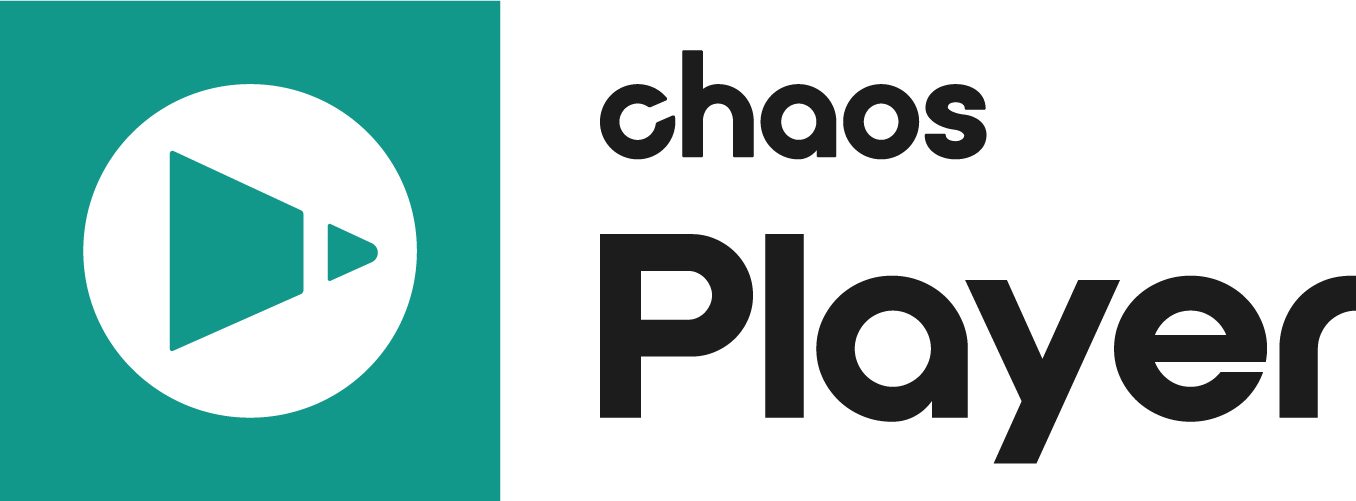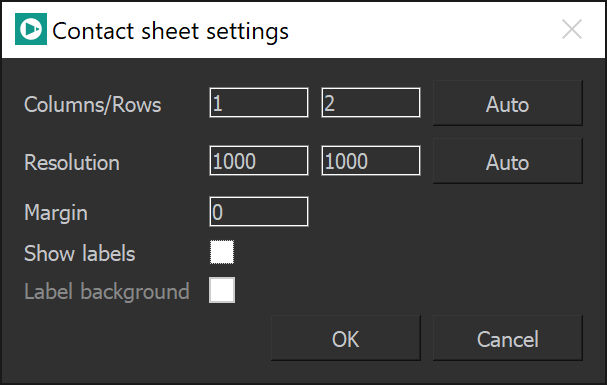This page provides information about the Contact Sheet feature.
Overview
The Contact Sheet allows different versions of the same shot, or different Image Layers (render elements) to be organized in a sheet for review and evaluation. This is useful for picking the best version of a shot to use or for making sure that all image data is present and intact in a multi-channel .exr sequence.
Enable from the Toolbar.
- If one or no layers are selected, Contact Sheet includes all layers. Otherwise, only the selected layers are included.
- To add render elements to the sheet, select the Image Layer for the current layer, or right-click on the layer and select Expand Into Layers to have all render elements in the layer stack.
- The Contact Sheet displays as many layers as it can fit. Increase the number of columns and rows in the sheet options to fit more layers.
- The selection and the order of the layers in the stack determine their order in the sheet. You can move the layers to instantly see a change in their order.
- Labels are generated from the Layer Name, when the Image Layer is set to Default. Changing the Layer Name changes the sheet label.
- Labels are automatically generated from the render element name, when the Layer Name is not Default. In this case, the labels cannot be changed.
- Brush and Text layers are not added.
See the video for a detailed workflow.
Settings
These options are accessed through right-clicking on the button.
Columns/Rows – Specifies the sheet size. Auto suggests a number of columns and rows that fit all layers currently in the sheet.
Resolution – Specifies the resolution of the sheet in pixels. Auto suggests a resolution based on the accumulated resolution of all layers in the sheet and takes into account layer scaling (if specified in the Transform properties) and Margins. This is useful for putting a few versions of a shot side by side and exporting them in a sheet in full resolution.
Margin – Specifies the margins around each cell in pixels. Using margins scales the cell down to preserve the cell size. To easily account for margins, use the Auto Resolution option after specifying margins.
Show labels – When enabled, each cell of the sheet is labeled. The label is the Layer Name, when the Image Layer is set to Default. Otherwise the Image Layer (render element) is used as a label.
Label background – When enabled, adds a solid background behind the Label. Useful for increasing contrast between the image and the label.
Command Flags
Тhe commands in this section can be used from the command line to automate creating sheets. These and more commands you can find on the Command Reference page.
| Command | Description |
|---|---|
| --set_sheet_enabled={0,1} | Disables or enables the Contact Sheet |
| --sheet_options=columns,rows,resX,resY,margin,labels,label_background | Takes the arguments in this order to specify the Contact Sheet options. For example, --sheet_options=2,1,3840,1080,0,1,1 will create a sheet with 2 columns and 1 row (i.e. two layers side by side), with a 3840x1080 resolution (to display each 1920x1080 in its full resolution), without margins and with labels with background. |