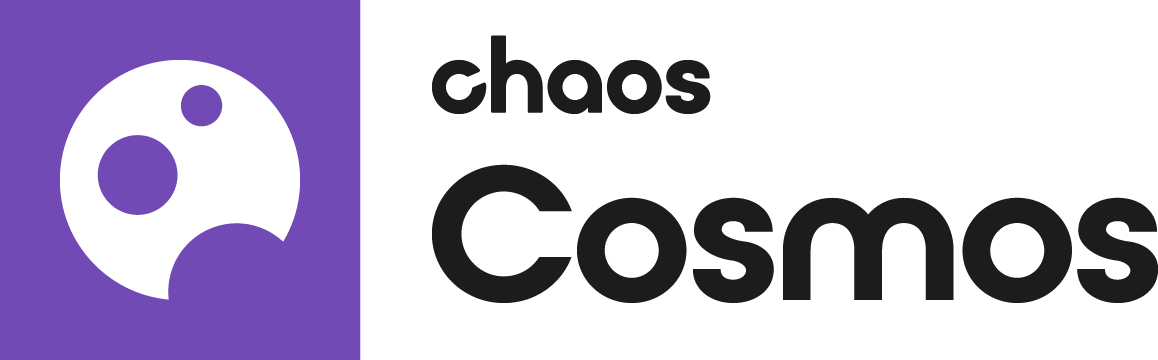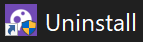The page gives details about Chaos Cosmos Browser - a desktop component meant for browsing the Chaos Content Library.
Installing Chaos Cosmos
Chaos Cosmos Browser is part of the installations of all Chaos renderers - V-Ray, Corona, Vantage and Enscape - and does not require any other specific actions. You can access the downloadable content of the Chaos Cosmos Platform from within the host platform once the renderer's installation is complete.
Using Chaos Cosmos
To open the Chaos Cosmos library, click on the Chaos Cosmos icon in the host platform you use. For more information regarding the available host platforms, see Chaos Cosmos in Host Platforms section below.
When you open the Chaos Cosmos Browser for the first time, you have to log in with your Chaos credentials. To do so, click on the Sign-in button and enter your Chaos credentials.
In Chaos Cosmos Browser, you can download a variety of 3D models, materials, and HDRIs, and use the search bar to find a specific asset.
You can browse the 3D models by category or by space. Currently, the available categories are Furniture, Accessories, Lighting, Vegetation, Vehicles, People, Architecture, Presets, and Enmesh patterns. The option to browse by space offers Living room, Kitchen & Dining, Bedroom, Office, Restaurant & Cafe, Retail, Urban, and Country options.
Once you choose an asset, you have to download it. Hover over it and click on the blue Download icon, or click on the asset for more information. Clicking on it allows you to see the creator, the category/space/color of the asset, and other additional information. Note that you can see other connected assets by clicking on any of the tags.
When you download the asset, you can reuse it across different host platforms. It is saved locally in the following directory: C:\Users\[User]\Documents\Chaos Cosmos\Packages. The directory can be configured. For more information on how to do that, refer to Configuring the Asset Download Directory.
Once the download is complete, use the Import button to bring the asset into the host platform and place it wherever you want in the scene.
About Chaos Cosmos Window
The About Chaos Cosmos window is accessible from the login icon menu of the Cosmos Browser plugin. Click the menu and select About to open the window.
The window provides information about the Chaos Cosmos version used, as well as links to:
- Chaos website
- Log file directory
- End-User License Agreement
- Third-Party Licenses
You can also run diagnostics from the About Chaos Cosmos window.
Updates
You can see if an asset has been updated and download the latest version from within Chaos Cosmos Browser or from within the host app for some of the platforms. For more information, refer to the documentation of the different host apps below.
You can see if the Cosmos Browser has been updated and install the latest version. There is no need to restart the app.
Uninstall
Chaos Cosmos Browser is easily uninstalled from the Uninstallation file (). The file is located at:
Windows OS: C:\Program Files\Chaos\Cosmos\uninstall
macOS: /Applications/Chaos/Cosmos/uninstall/Uninstall
Linux OS: ~/.Chaos/Cosmos/uninstall/Uninstall
Windows users can alternatively uninstall Chaos Cosmos from either the Windows Control Panel or Settings > Apps > Installed apps > Chaos Cosmos Browser.
If necessary, remove any files from previous installations by deleting these directories (if they exist):
C:\Program Files\Chaos\Content
C:\Program Files\Chaos\Cosmos
C:\Program Files\Common Files\Chaos\Content
C:\Program Files\Common Files\Chaos\Cosmos
C:\Users\<YourUserName>\Documents\Chaos Cosmos
%APPDATA%\vrayneui - the cookie files here
This applies to Windows users only.
Chaos Cosmos in Host Platforms
The Chaos Cosmos icon can be found in the toolbars of the respective app where the Chaos features reside. Below is a list of the host platforms that support Chaos Cosmos.