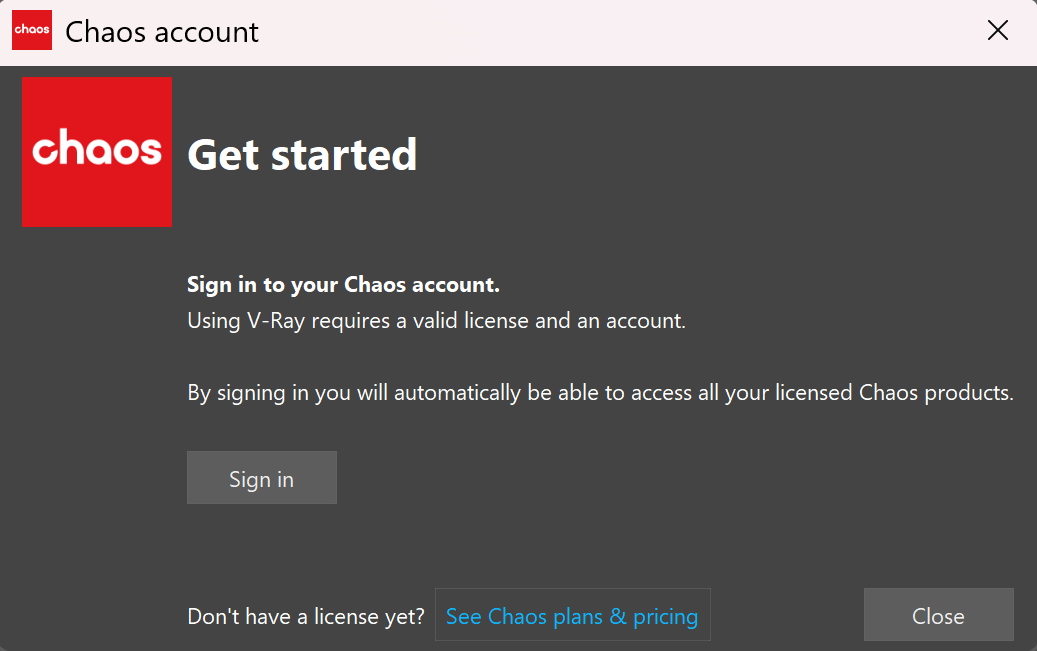This page provides information on the V-Ray menu integrated in Maya's main toolbar.
Overview
V-Ray includes a menu with easy shortcuts to some of the most commonly used V-Ray components.
The menu consists of three sections: the first one displays the V-Ray VFB and submits render jobs to Chaos Cloud; the second one offers quick access to commonly used options in V-Ray for Maya; and the third section covers the help functions in V-Ray for Maya.
V-Ray Menu
| Menu | Description |
|---|---|
| Show V-Ray VFB | Opens the V-Ray Frame Buffer. |
| Submit to Chaos Cloud | Opens the Submit to Chaos Cloud window, where you can submit your job and render it in Chaos Cloud. |
| Chaos Cosmos Browser | Opens Chaos Cosmos Browser, where you can find various assets ready for use. |
| V-Ray Material Library Browser | Opens the V-Ray Material Library Browser if it is downloaded in advance with an earlier V-Ray version. If the V-Ray Material Library folder is empty, opens the Chaos Cosmos Browser instead. |
| Live-Link to Chaos Vantage | Initiates a Live-Link to Chaos Vantage. Right click to open the submenu: - Initiate a Live-Link to Chaos Vantage - Stop the Live-Link to Chaos Vantage - Render Animation with Chaos Vantage - Chaos Vantage Live-Link Settings |
| Lights | Opens the V-Ray Lights submenu. |
| Create V-Ray Proxy | Creates a V-Ray Proxy object. |
| Import V-Ray Proxy | Imports a V-Ray Proxy object into the scene. |
| V-Ray Scene | Opens the V-Ray Scene Manager. |
| V-Ray Object Properties | Opens the VRayObjectProperties submenu where you can: - Apply multiple object properties nodes to selection - Apply single object properties nodes to selection - Remove object properties from selection - Remove object properties from selection and sub-hierarchy - Force create object properties node |
| V-Ray Displacement | Opens the VRayDisplacement submenu where you can: - Apply multiple VRayDisplacement to selection - Apply single VRayDisplacement node to selection - Remove VRayDisplacement from selection - Remove VRayDisplacement from selection and sub-hierarchy - Force create VRayDisplacement node |
| V-Ray Fur | Opens the VRayFur submenu where you can: - Add VRayFur to selection (works for meshes only) - Remove VRayFur from selection - Remove VRayFur from selection and sub-hierarchy - Force create VRayFur properties node. |
| V-Ray Clipper | Creates a VRayClipper. |
| V-Ray Decal | Creates VRayDecal. |
| V-Ray Enmesh | Creates V-Ray Enmesh. |
| Chaos Scatter | Creates a Chaos Scatter object. |
| V-Ray Gaussian Splat | Creates a V-Ray Gaussian Splat. |
| V-Ray Plane | Creates a procedural infinite-plane primitive for V-Ray. |
| V-Ray Sphere Fade | Creates a VRaySphereFadeVolume that renders just small parts of the scene by putting them in a special spherical locator. |
| V-Ray Toon | Creates a VRayToon node that produces cartoon-style outlines on objects in the scene. |
| V-Ray Volume Grid | Creates a VRayVolumeGrid node. |
| V-Ray Bake Options | Opens the V-Ray Bake Options submenu where you can: - Assign single V-Ray bake options to selection - Assign multiple V-Ray bake options to selection - Remove V-Ray bake options from selection - Remove V-Ray bake options from selection and sub-hierarchy - Force create VRayBakeOptions properties node - Show default V-Ray bake options - Bake with V-Ray... |
| V-Ray Renderable Curves | Opens the VRayRenderableCurves submenu where you can: - Apply multiple VRayRenderableCurve to selection - Apply single VRayRenderableCurve node to selection - Remove VRayRenderableCurve from selection. - Remove VRayRenderableCurve from selection and sub-hierarchy - Force create VRayRenderableCurve properties node |
| V-Ray Metaball | Creates a VRayMetalball. |
| V-Ray NURBS Tessellation | Opens the VRayNURBSTessellation submenu where you can: - Apply multiple VRayNURBSTessellation to selection - Apply single VRayNURBSTessellation to selection - Remove VRayNURBSTessellation from selection. - Remove VRayNURBSTessellation from selection and sub-hierarchy - Force create VRayNURBSTessellation properties node |
| Tools | Opens the V-Ray Tools submenu. |
| Licensing | Opens the Licensing submenu. |
| Help | Opens the Help submenu. |
| About Chaos V-Ray | Opens the About window. |
V-Ray Lights submenu
| Menu | Description |
|---|---|
| V-Ray Rect Light | Creates a VRayLightRect, also known as Area Light. |
| V-Ray Dome Light | Creates a VRayLightDome. |
| V-Ray Sun | Creates a VRaySun. |
| V-Ray Sky | Creates a VRaySky. |
| V-Ray Sphere Light | Creates a VRayLightSphere. |
| V-Ray Mesh Light | Opens a VRayLightMesh submenu where you can: - Turn selection into lights (works for meshes only) - Turn selection into lights (apply single VRayLightMesh) - Remove light modifiers from selection - Remove light modifier from selection and sub-hierarchy - Force create VRayLightMesh properties node. |
| V-Ray IES Light | Creates a VRayIES. |
| V-Ray Light Lister | Opens the V-Ray Light Lister window. |
| V-Ray Light Meter | Creates a VRayLightMeter node. |
V-Ray Tools submenu
| Menu | Description |
|---|---|
| Create V-Ray PluginNode | Opens the V-Ray plugin submenu where you can create: - Texture |
| Import V-Ray Material from File | Opens the V-Ray Material Importer dialog. |
| V-Ray Stereo Rig | Creates a V-Ray Stereo Rig. |
| V-Ray VRmat Converter | Opens the VRmat Converter. |
| Archive V-Ray Scene | Opens the Archive V-Ray Scene window where you can export a .vrscene package archive with all asset files. |
| Convert to New VRayProxy Node | Converts old V-Ray Proxy objects (VRayMesh) to the new VRayProxy node. |
| Convert Scene from V-Ray | Opens the Convert Scene for V-Ray window where you can convert a material to a VRayMtl. |
| Migrate Legacy Scenes | Opens the Migrate Legacy Scenes window, which migrates features that are deprecated and not fully compatible with V-Ray 5. |
| Opacity Cutout | Opens the Opacity Cutout window, which converts low-poly opacity mapped objects to actual geometry cutouts. |
| Export Materials to USD | Opens the Export Materials to USD window, which allows V-Ray materials to be exported to USD files. |
| Export Materials to MaterialX (Experimental) | Opens the Export Materials to MaterialX window, which allows V-Ray materials to be exported to .mtlx file. |
| Check for Missing Cosmos Assets | Opens the Check for Missing Cosmos Assets window, which relocates or downloads missing Cosmos assets. |
Licensing submenu
| Menu | Description |
|---|---|
| Chaos Account | Opens the Chaos Account window. |
| Manage Chaos License Server | Opens the local License Server interface (http://localhost:30304). If you are using a remote connection to a License Server, note that this option will still open the localhost. |
Chaos Account
This window shows you which account is logged in currently.
Press the Manage account button to open My Chaos portal and manage the licenses. You can assign, remove, allocate licenses to different users. For more information, see the My Chaos Portal Guide page.
To switch the current account, press the Sign Out button.
If you haven't signed in yet, you can do so in this window:
See Chaos plans & pricing link leads you to V-Ray's pricing list on Chaos website.
This window blocks all the rest of the UI, so make sure to close it once done to go back to Maya.
Help submenu
| Menu | Description |
|---|---|
| Tutorials | Opens the Tutorials page of the V-Ray for Maya online documentation. |
| Documentation | Opens the V-Ray for Maya online documentation. |
| V-Ray Ideas Portal | Opens the V-Ray Ideas Portal, where users can submit, vote, and collaborate on creative suggestions. |
About Chaos V-Ray
Provides information about the V-Ray version, that can be copied. It also provides copyright information and links to the Chaos website and documentation, the Chaos End-User License Agreement, and the Chaos Global Consumer Privacy Policy.
The About Chaos V-Ray window is accessible from V-Ray menu > About Chaos V-Ray.